To perform database operations on android devices, the SQLite is used in Android. It is an open-source relational database that is used for storing, manipulating, or retrieving persistent data from the database. By default, SQLite is embedded in android, thus there is no need to perform any database setup or administration task.
SQLiteOpenHelper class:
The functionality to use the SQLite database is provided by the android.database.sqlite.SQLiteOpenHelper class which is used for database creation and version management. The implementation of onCreate() and onUpgrade() methods of SQLiteOpenHelper class is required to be provided to perform any database operation.
Constructors of SQLiteOpenHelper class:
The SQLiteOpenHelper class has two constructors. These are:
| Constructor | Uses |
| SQLiteOpenHelper(Context context, String name, SQLiteDatabase.CursorFactory factory, int version) | To create an object that can create, open and manage the database. |
| SQLiteOpenHelper(Context context, String name, SQLiteDatabase.CursorFactory factory, int version, DatabaseErrorHandler errorHandler) | To create an object that can create, open and manage the database, and to also specify the error handler. |
Methods of SQLiteOpenHelper class:
The SQLiteOpenHelper class has many methods. Some of the important methods of the SQLiteOpenHelper class are:
| Method | Uses |
| public abstract void onCreate(SQLiteDatabase db) | To be called when the database is created for the first time. |
| public abstract void onUpgrade(SQLiteDatabase db, int oldVersion, int newVersion) | To be called when the database needs to be upgraded. |
| public synchronized void close () | To close the database object. |
| public void onDowngrade(SQLiteDatabase db, int oldVersion, int newVersion) | To be called when the database needs to be downgraded. |
SQLiteDatabase class:
The methods like create, update, delete, select, etc, that are performed on the SQLite database are included in the SQLiteDatabase class.
Methods of SQLiteDatabase class:
The SQLiteDatabase class has many methods. Some of the important methods of the SQLiteDatabase class are:
| Method | Uses |
| void execSQL(String sql) | To execute the sql query not select query. |
| long insert(String table, String nullColumnHack, ContentValues values) | To insert a record on the database. The table name is specified by the table. Completely null values are not allowed by the nullColumnHack. The null values are stored by android, if the second argument is null and the values are empty. The values to be stored are specified by the third argument. |
| int update(String table, ContentValues values, String whereClause, String[] whereArgs) | To update a row. |
| Cursor query(String table, String[] columns, String selection, String[] selectionArgs, String groupBy, String having, String orderBy) | To return a cursor over the result set. |
Example of an Android SQLite database:
In the below example, we are demonstrating the usage of the android SQLite database to store and fetch the data. The data stored can be checked on the logcat.
File: activity_main.xml:
<?xml version="1.0" encoding="utf-8"?> <LinearLayout xmlns:android="http://schemas.android.com/apk/res/android" android:orientation="vertical" android:layout_width="match_parent" android:layout_height="match_parent"> <TextView android:id="@+id/fstTxt" android:layout_width="wrap_content" android:layout_height="wrap_content" android:layout_marginLeft="100dp" android:layout_marginTop="150dp" android:text="Name" /> <EditText android:id="@+id/txtName" android:layout_width="wrap_content" android:layout_height="wrap_content" android:layout_marginLeft="100dp" android:ems="10"/> <TextView android:id="@+id/secTxt" android:layout_width="wrap_content" android:layout_height="wrap_content" android:text="City" android:layout_marginLeft="100dp" /> <EditText android:id="@+id/txtLocation" android:layout_width="wrap_content" android:layout_height="wrap_content" android:layout_marginLeft="100dp" android:ems="10" /> <TextView android:id="@+id/thirdTxt" android:layout_width="wrap_content" android:layout_height="wrap_content" android:text="Country" android:layout_marginLeft="100dp" /> <EditText android:id="@+id/txtDesignation" android:layout_width="wrap_content" android:layout_height="wrap_content" android:layout_marginLeft="100dp" android:ems="10" /> <Button android:id="@+id/btnSave" android:layout_width="wrap_content" android:layout_height="wrap_content" android:layout_marginLeft="100dp" android:text="Save" /> </LinearLayout> |
File: list_row.xml:
<?xml version="1.0" encoding="utf-8"?> <RelativeLayout xmlns:android="http://schemas.android.com/apk/res/android" android:layout_width="fill_parent" android:layout_height="wrap_content" android:orientation="horizontal" android:padding="5dip" > <TextView android:id="@+id/name" android:layout_width="wrap_content" android:layout_height="wrap_content" android:textStyle="bold" android:textSize="17dp" /> <TextView android:id="@+id/designation" android:layout_width="wrap_content" android:layout_height="wrap_content" android:layout_below="@id/name" android:layout_marginTop="7dp" android:textColor="#343434" android:textSize="14dp" /> <TextView android:id="@+id/location" android:layout_width="wrap_content" android:layout_height="wrap_content" android:layout_alignBaseline="@+id/designation" android:layout_alignBottom="@+id/designation" android:layout_alignParentRight="true" android:textColor="#343434" android:textSize="14dp" /> </RelativeLayout> |
File: DbHandler.java:
package com.example.radioapp; import android.content.ContentValues; import android.content.Context; import android.database.Cursor; import android.database.sqlite.SQLiteDatabase; import android.database.sqlite.SQLiteOpenHelper; import java.util.ArrayList; import java.util.HashMap; public class DbHandler extends SQLiteOpenHelper { private static final int DB_VERSION = 1; private static final String DB_NAME = "usersdb"; private static final String TABLE_Users = "userdetails"; private static final String KEY_ID = "id"; private static final String KEY_NAME = "name"; private static final String KEY_LOC = "location"; private static final String KEY_DESG = "designation"; public DbHandler(Context context){ super(context,DB_NAME, null, DB_VERSION); } @Override public void onCreate(SQLiteDatabase db){ String CREATE_TABLE = "CREATE TABLE " + TABLE_Users + "(" + KEY_ID + " INTEGER PRIMARY KEY AUTOINCREMENT," + KEY_NAME + " TEXT," + KEY_LOC + " TEXT," + KEY_DESG + " TEXT"+ ")"; db.execSQL(CREATE_TABLE); } @Override public void onUpgrade(SQLiteDatabase db, int oldVersion, int newVersion){ // Drop older table if exist db.execSQL("DROP TABLE IF EXISTS " + TABLE_Users); // Create tables again onCreate(db); } // **** CRUD (Create, Read, Update, Delete) Operations ***** // // Adding new User Details void insertUserDetails(String name, String location, String designation){ //Get the Data Repository in write mode SQLiteDatabase db = this.getWritableDatabase(); //Create a new map of values, where column names are the keys ContentValues cValues = new ContentValues(); cValues.put(KEY_NAME, name); cValues.put(KEY_LOC, location); cValues.put(KEY_DESG, designation); // Insert the new row, returning the primary key value of the new row long newRowId = db.insert(TABLE_Users,null, cValues); db.close(); } // Get User Details public ArrayList<HashMap<String, String>> GetUsers(){ SQLiteDatabase db = this.getWritableDatabase(); ArrayList<HashMap<String, String>> userList = new ArrayList<>(); String query = "SELECT name, location, designation FROM "+ TABLE_Users; Cursor cursor = db.rawQuery(query,null); while (cursor.moveToNext()){ HashMap<String,String> user = new HashMap<>(); user.put("name",cursor.getString(cursor.getColumnIndex(KEY_NAME))); user.put("designation",cursor.getString(cursor.getColumnIndex(KEY_DESG))); user.put("location",cursor.getString(cursor.getColumnIndex(KEY_LOC))); userList.add(user); } return userList; } // Get User Details based on userid public ArrayList<HashMap<String, String>> GetUserByUserId(int userid){ SQLiteDatabase db = this.getWritableDatabase(); ArrayList<HashMap<String, String>> userList = new ArrayList<>(); String query = "SELECT name, location, designation FROM "+ TABLE_Users; Cursor cursor = db.query(TABLE_Users, new String[]{KEY_NAME, KEY_LOC, KEY_DESG}, KEY_ID+ "=?",new String[]{String.valueOf(userid)},null, null, null, null); if (cursor.moveToNext()){ HashMap<String,String> user = new HashMap<>(); user.put("name",cursor.getString(cursor.getColumnIndex(KEY_NAME))); user.put("designation",cursor.getString(cursor.getColumnIndex(KEY_DESG))); user.put("location",cursor.getString(cursor.getColumnIndex(KEY_LOC))); userList.add(user); } return userList; } // Delete User Details public void DeleteUser(int userid){ SQLiteDatabase db = this.getWritableDatabase(); db.delete(TABLE_Users, KEY_ID+" = ?",new String[]{String.valueOf(userid)}); db.close(); } // Update User Details public int UpdateUserDetails(String location, String designation, int id){ SQLiteDatabase db = this.getWritableDatabase(); ContentValues cVals = new ContentValues(); cVals.put(KEY_LOC, location); cVals.put(KEY_DESG, designation); int count = db.update(TABLE_Users, cVals, KEY_ID+" = ?",new String[]{String.valueOf(id)}); return count; } } |
File: MainActivity.java:
package com.example.radioapp; import android.content.Intent; import android.support.v7.app.AppCompatActivity; import android.os.Bundle; import android.view.View; import android.widget.Button; import android.widget.EditText; import android.widget.Toast; public class MainActivity extends AppCompatActivity { EditText name, loc, desig; Button saveBtn; Intent intent; @Override protected void onCreate(Bundle savedInstanceState) { super.onCreate(savedInstanceState); setContentView(R.layout.activity_main); name = (EditText)findViewById(R.id.txtName); loc = (EditText)findViewById(R.id.txtLocation); desig = (EditText)findViewById(R.id.txtDesignation); saveBtn = (Button)findViewById(R.id.btnSave); saveBtn.setOnClickListener(new View.OnClickListener() { @Override public void onClick(View v) { String username = name.getText().toString()+"\n"; String location = loc.getText().toString(); String designation = desig.getText().toString(); DbHandler dbHandler = new DbHandler(MainActivity.this); dbHandler.insertUserDetails(username,location,designation); intent = new Intent(MainActivity.this,DetailsActivity.class); startActivity(intent); Toast.makeText(getApplicationContext(), "Success",Toast.LENGTH_LONG).show(); } }); } } |
File: DetailsActivity.java:
package com.example.radioapp; import android.content.Intent; import android.os.Bundle; import android.support.v7.app.AppCompatActivity; import android.view.View; import android.widget.Button; import android.widget.ListAdapter; import android.widget.ListView; import android.widget.SimpleAdapter; import java.util.ArrayList; import java.util.HashMap; public class DetailsActivity extends AppCompatActivity { Intent intent; @Override protected void onCreate(Bundle savedInstanceState) { super.onCreate(savedInstanceState); setContentView(R.layout.details); DbHandler db = new DbHandler(this); ArrayList<HashMap<String, String>> userList = db.GetUsers(); ListView lv = (ListView) findViewById(R.id.user_list); ListAdapter adapter = new SimpleAdapter(DetailsActivity.this, userList, R.layout.list_row,new String[]{"name","designation","location"}, new int[]{R.id.name, R.id.designation, R.id.location}); lv.setAdapter(adapter); Button back = (Button)findViewById(R.id.btnBack); back.setOnClickListener(new View.OnClickListener() { @Override public void onClick(View v) { intent = new Intent(DetailsActivity.this,MainActivity.class); startActivity(intent); } }); } } |
File: AndroidManifest.xml:
<?xml version="1.0" encoding="utf-8"?> <manifest xmlns:android="http://schemas.android.com/apk/res/android" package="com.example.radioapp"> <application android:allowBackup="true" android:icon="@mipmap/ic_launcher" android:label="@string/app_name" android:roundIcon="@mipmap/ic_launcher_round" android:supportsRtl="true" android:theme="@style/AppTheme"> <activity android:name=".MainActivity"> <intent-filter> <action android:name="android.intent.action.MAIN" /> <category android:name="android.intent.category.LAUNCHER" /> </intent-filter> </activity> <activity android:name=".DetailsActivity" android:label="SQLite Example - Details"></activity> </application> </manifest> |
File: details.xml:
<?xml version="1.0" encoding="utf-8"?> <LinearLayout xmlns:android="http://schemas.android.com/apk/res/android" android:layout_width="fill_parent" android:layout_height="fill_parent" android:orientation="vertical" > <ListView android:id="@+id/user_list" android:layout_width="fill_parent" android:layout_height="wrap_content" android:dividerHeight="1dp" /> <Button android:id="@+id/btnBack" android:layout_width="wrap_content" android:layout_height="wrap_content" android:layout_gravity="center" android:layout_marginTop="20dp" android:text="Back" /> </LinearLayout> |
Output 1:
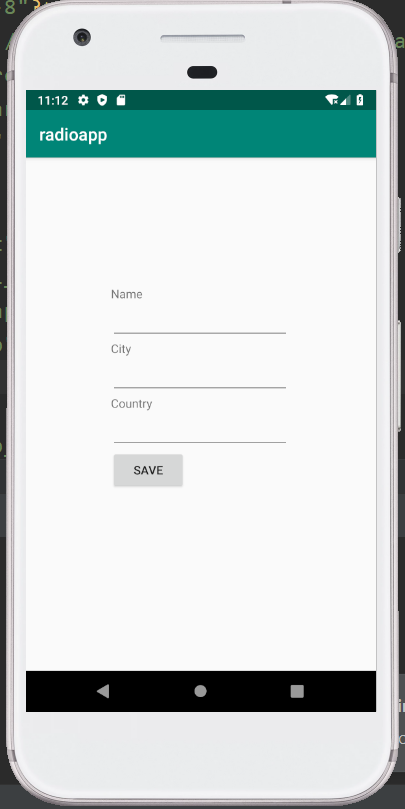
Output 2:
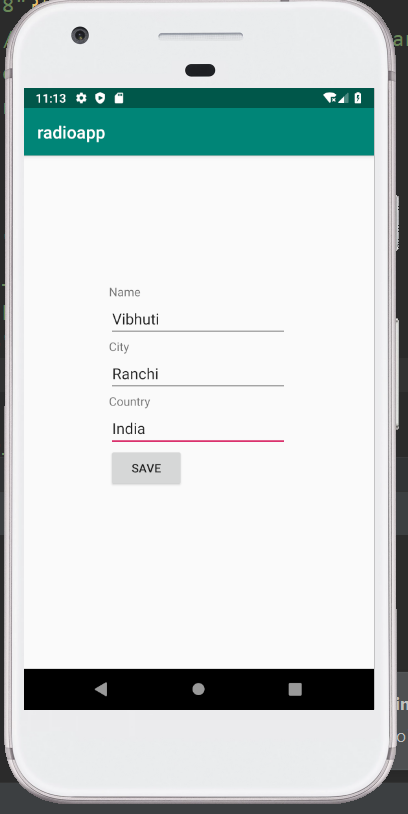
Output 3:
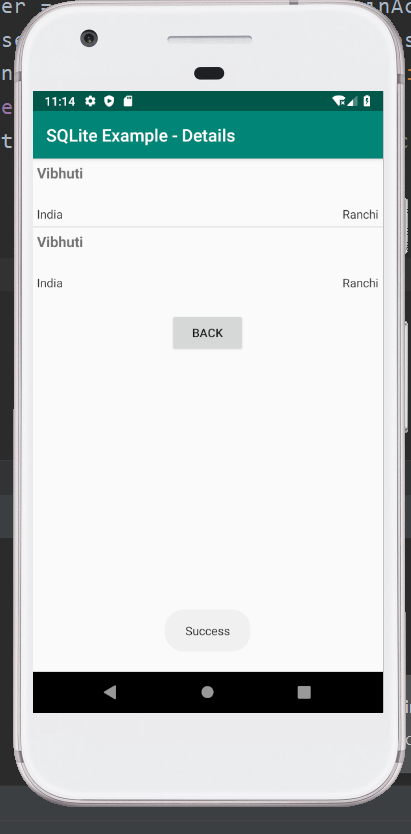
To view the data stored in SQLite in the android studio:
To view the database and the data stored in android SQLite, the below steps needs to be followed:
- First, open the File Explorer.
- Now visit the data directory.
- Inside the data directory, Search for the name of the application package.
- Go to the databases inside the application package to find the database (contactsManager).
- The database (contactsManager) can be saved anywhere.
- Now any SQLite browser plugins or tools need to be downloaded.
- Launch the DB Browser for SQLite.
- Open the database (contactsManager).
- Go to the Browse Data option.
- Select the table (contacts) to see the stored data.