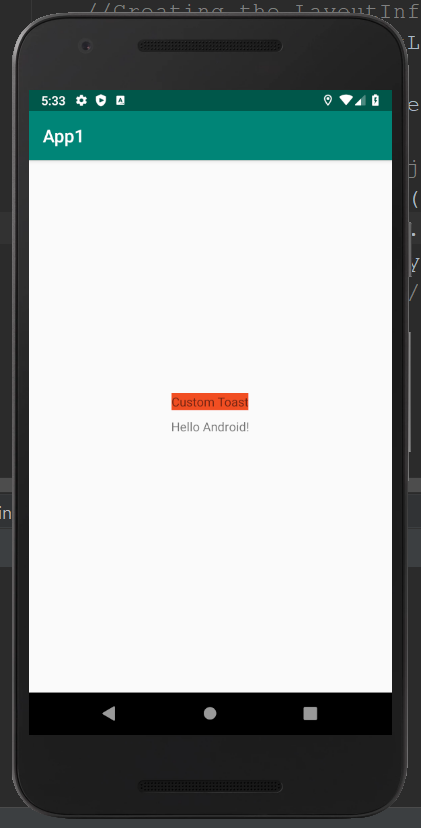In android, custom toast can also be created. Thus, images like congratulations or loss on the toast can be displayed.
activity_main.xml:
First, we need to drag the component that is needed to be displayed on the main activity.
<?xml version="1.0" encoding="utf-8"?> <android.support.constraint.ConstraintLayout xmlns:android="http://schemas.android.com/apk/res/android" xmlns:app="http://schemas.android.com/apk/res-auto" android:layout_width="match_parent" android:layout_height="match_parent" > <TextView android:layout_width="wrap_content" android:layout_height="wrap_content" android:text="Hello Android!" app:layout_constraintBottom_toBottomOf="parent" app:layout_constraintLeft_toLeftOf="parent" app:layout_constraintRight_toRightOf="parent" app:layout_constraintTop_toTopOf="parent" /> </android.support.constraint.ConstraintLayout> |
customtoast.xml:
Inside the layout directory, create an XML file. In this XML file, we will have the ImageView and TextView.
<?xml version="1.0" encoding="utf-8"?> <LinearLayout xmlns:android="http://schemas.android.com/apk/res/android" android:layout_width="match_parent" android:layout_height="match_parent" android:id="@+id/custom_toast_layout" android:orientation="vertical" android:background="#F14E23" > <ImageView android:id="@+id/custom_toast_image" android:layout_width="wrap_content" android:layout_height="wrap_content" android:contentDescription="Hello world" /> <TextView android:id="@+id/custom_toast_message" android:layout_width="wrap_content" android:layout_height="wrap_content" android:contentDescription="To" android:text="Custom Toast" /> </LinearLayout> |
Activity class:
Code to display the custom toast:
package com.example.app1; import android.support.v7.app.AppCompatActivity; import android.os.Bundle; import android.view.Gravity; import android.view.LayoutInflater; import android.view.View; import android.view.ViewGroup; import android.widget.Toast; public class MainActivity extends AppCompatActivity { @Override protected void onCreate(Bundle savedInstanceState) { super.onCreate(savedInstanceState); setContentView(R.layout.activity_main); //Creating the LayoutInflater instance LayoutInflater li = getLayoutInflater(); View layout = li.inflate(R.layout.customtoast,(ViewGroup) findViewById(R.id.custom_toast_layout)); //Creating the Toast object Toast toast = new Toast(getApplicationContext()); toast.setDuration(Toast.LENGTH_SHORT); toast.setGravity(Gravity.CENTER_VERTICAL, 0, 0); toast.setView(layout);//setting the view of custom toast layout toast.show(); } } |
Output: