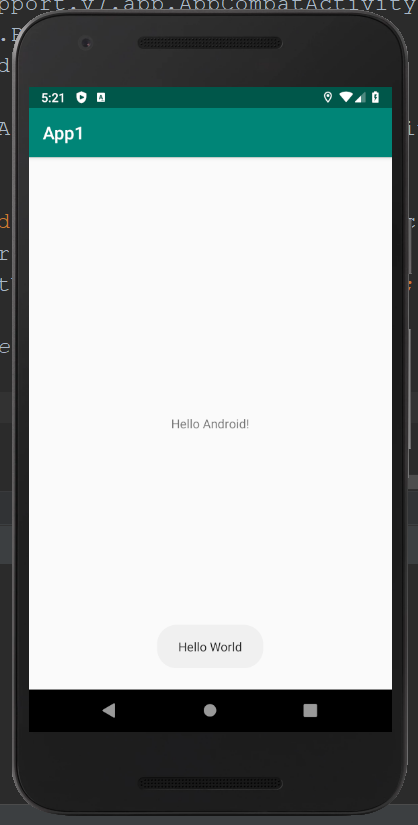To display information for a short duration, Android Toast can be used. A message needs to be displayed quickly and to disappear after some time is included in a toast. The java.lang.Object class has a subclass of the android.widget.Toast class. A custom toast like toast displaying an image can also be created.
Toast class:
To show notification for a particular interval of time which disappears after some time, the Toast class is used. The user interaction is not blocked by it.
Constants of Toast class:
The Toast class has only 2 constants:
| Constant | Uses |
| public static final int LENGTH_LONG | To display the view for a long duration of time. |
| public static final int LENGTH_SHORT | To display the view for a short duration of time. |
Methods of Toast class:
The methods of Toast class are:
| Method | Uses |
| public static Toast makeText(Context context, CharSequence text, int duration) | To make a toast that contains text and duration. |
| public void show() | To display a toast. |
| public void setMargin (float horizontalMargin, float verticalMargin) | To change the horizontal and vertical margin difference. |
Android Toast Example 1:
Toast.makeText(getApplicationContext(),"Hello World",Toast.LENGTH_SHORT).show(); |
Android Toast Example 2:
Toast toast=Toast.makeText(getApplicationContext(),"Hello World",Toast.LENGTH_SHORT); toast.setMargin(50,50); toast.show(); |
getApplicationContext() method: It returns the instance of Context.
Activity class displaying Toast:
Code to display the toast:
File: activity_main.xml
<?xml version="1.0" encoding="utf-8"?> <android.support.constraint.ConstraintLayout xmlns:android="http://schemas.android.com/apk/res/android" xmlns:app="http://schemas.android.com/apk/res-auto" android:layout_width="match_parent" android:layout_height="match_parent" > <TextView android:layout_width="wrap_content" android:layout_height="wrap_content" android:text="Hello Android!" app:layout_constraintBottom_toBottomOf="parent" app:layout_constraintLeft_toLeftOf="parent" app:layout_constraintRight_toRightOf="parent" app:layout_constraintTop_toTopOf="parent" /> </android.support.constraint.ConstraintLayout> |
File: MainActivity.java
package com.example.app1; import android.support.v7.app.AppCompatActivity; import android.os.Bundle; import android.widget.Toast; public class MainActivity extends AppCompatActivity { @Override protected void onCreate(Bundle savedInstanceState) { super.onCreate(savedInstanceState); setContentView(R.layout.activity_main); Toast.makeText(getApplicationContext(),"Hello World",Toast.LENGTH_LONG).show(); } } |
Output: