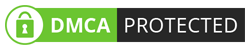[ad_1]
Get the API Keys
Now that you’ve created some database tables, you are ready to insert data using the auto-generated API. We just need to get the URL and anon key from the API settings.
UI
1. Go to the "Settings" section.
2. Click "API" in the sidebar.
3. Find your API URL in this page.
4. Find your "anon" and "service_role" keys on this page.
Building the App
Let’s start building the Ionic Vue app from scratch.
Initialize an Ionic Vue App
We can use the Ionic CLI to initialize an app called supabase-ionic-vue:
npm install -g @ionic/cli
ionic start supabase-ionic-vue blank --type vue
cd supabase-ionic-vueThen let’s install the only additional dependency: supabase-js
npm install @supabase/supabase-jsAnd finally, we want to save the environment variables in a .env. All we need are the API URL and the anon key that you copied earlier.
.env
VUE_APP_SUPABASE_URL=YOUR_SUPABASE_URL
VUE_APP_SUPABASE_ANON_KEY=YOUR_SUPABASE_ANON_KEYNow that we have the API credentials in place, let’s create a helper file to initialize the Supabase client. These variables will be exposed on the browser, and that’s completely fine since we have Row Level Security enabled on our Database.
src/supabase.ts
import createClient from '@supabase/supabase-js';
const supabaseUrl = process.env.VUE_APP_SUPABASE_URL as string;
const supabaseAnonKey = process.env.VUE_APP_SUPABASE_ANON_KEY as string;
export const supabase = createClient(supabaseUrl, supabaseAnonKey);Set Up a Login Route
Let’s set up a Vue component to manage logins and sign ups. We’ll use Magic Links, so users can sign in with their email without using passwords.
/src/views/Login.vue
<template>
<ion-page>
<ion-header>
<ion-toolbar>
<ion-title>Login</ion-title>
</ion-toolbar>
</ion-header>
<ion-content>
<div class="ion-padding">
<h1>Supabase + Ionic Vue</h1>
<p>Sign in via magic link with your email below</p>
</div>
<ion-list inset="true">
<form @submit.prevent="handleLogin">
<ion-item>
<ion-label position="stacked">Email</ion-label>
<ion-input
v-model="email"
name="email"
autocomplete
type="email"
></ion-input>
</ion-item>
<div class="ion-text-center">
<ion-button type="submit" fill="clear">Login</ion-button>
</div>
</form>
</ion-list>
<p>email</p>
</ion-content>
</ion-page>
</template>
<script lang="ts">
import supabase from '../supabase';
import
IonContent,
IonHeader,
IonPage,
IonTitle,
IonToolbar,
IonList,
IonItem,
IonLabel,
IonInput,
IonButton,
toastController,
loadingController,
from '@ionic/vue';
import defineComponent, ref from 'vue';
export default defineComponent({
name: 'LoginPage',
components:
IonContent,
IonHeader,
IonPage,
IonTitle,
IonToolbar,
IonList,
IonItem,
IonLabel,
IonInput,
IonButton,
,
setup()
const email = ref('');
const handleLogin = async () =>
const loader = await loadingController.create();
const toast = await toastController.create( duration: 5000 );
try
await loader.present();
const error = await supabase.auth.signIn( email: email.value );
if (error) throw error;
toast.message="Check your email for the login link!";
await toast.present();
catch (error: any) finally
await loader.dismiss();
;
return handleLogin, email ;
,
});
</script>Account page
After a user is signed in we can allow them to edit their profile details and manage their account.
Let’s create a new component for that called Account.vue.
src/views/Account.vue
<template>
<ion-page>
<ion-header>
<ion-toolbar>
<ion-title>Account</ion-title>
</ion-toolbar>
</ion-header>
<ion-content>
<form @submit.prevent="updateProfile">
<ion-item>
<ion-label>
<p>Email</p>
<p> session?.user?.email </p>
</ion-label>
</ion-item>
<ion-item>
<ion-label position="stacked">Name</ion-label>
<ion-input
type="text"
name="username"
v-model="profile.username"
></ion-input>
</ion-item>
<ion-item>
<ion-label position="stacked">Website</ion-label>
<ion-input
type="url"
name="website"
v-model="profile.website"
></ion-input>
</ion-item>
<div class="ion-text-center">
<ion-button fill="clear" type="submit">Update Profile</ion-button>
</div>
</form>
<div class="ion-text-center">
<ion-button fill="clear" @click="signOut">Log Out</ion-button>
</div>
</ion-content>
</ion-page>
</template>
<script lang="ts">
import store from '@/store';
import supabase from '@/supabase';
import
IonContent,
IonHeader,
IonPage,
IonTitle,
IonToolbar,
toastController,
loadingController,
IonInput,
IonItem,
IonButton,
IonLabel,
from '@ionic/vue';
import User from '@supabase/supabase-js';
import defineComponent, onMounted, ref from 'vue';
export default defineComponent({
name: 'AccountPage',
components:
IonContent,
IonHeader,
IonPage,
IonTitle,
IonToolbar,
IonInput,
IonItem,
IonButton,
IonLabel,
,
setup() {
const session = ref(supabase.auth.session());
const profile = ref(
username: '',
website: '',
avatar_url: '',
);
const user = store.user as User;
async function getProfile()
const loader = await loadingController.create();
const toast = await toastController.create( duration: 5000 );
await loader.present();
try
let data, error, status = await supabase
.from('profiles')
.select(`username, website, avatar_url`)
.eq('id', user.id)
.single();
if (error && status !== 406) throw error;
if (data)
console.log(data)
profile.value =
username: data.username,
website: data.website,
avatar_url: data.avatar_url,
;
catch (error: any)
toast.message = error.message;
await toast.present();
finally
await loader.dismiss();
const updateProfile = async () =>
const loader = await loadingController.create();
const toast = await toastController.create( duration: 5000 );
try
await loader.present();
const updates =
id: user.id,
...profile.value,
updated_at: new Date(),
;
//
let error = await supabase.from('profiles').upsert(updates,
returning: 'minimal', // Don't return the value after inserting
);
//
if (error) throw error;
catch (error: any)
toast.message = error.message;
await toast.present();
finally
await loader.dismiss();
;
async function signOut()
const loader = await loadingController.create();
const toast = await toastController.create( duration: 5000 );
await loader.present();
try
let error = await supabase.auth.signOut();
if (error) throw error;
catch (error: any)
toast.message = error.message;
await toast.present();
finally
await loader.dismiss();
onMounted(() =>
getProfile();
);
return signOut, profile, session, updateProfile ;
},
});
</script>Launch!
Now that we have all the components in place, let’s update App.vue and our routes:
src/router.index.ts
import createRouter, createWebHistory from '@ionic/vue-router';
import RouteRecordRaw from 'vue-router';
import LoginPage from '../views/Login.vue';
import AccountPage from '../views/Account.vue';
const routes: Array<RouteRecordRaw> = [
path: "https://dzone.com/",
name: 'Login',
component: LoginPage
,
path: '/account',
name: 'Account',
component: AccountPage
]
const router = createRouter(
history: createWebHistory(process.env.BASE_URL),
routes
)
export default routersrc/App.vue
<template>
<ion-app>
<ion-router-outlet />
</ion-app>
</template>
<script lang="ts">
import IonApp, IonRouterOutlet, useIonRouter from '@ionic/vue';
import defineComponent from 'vue';
import store from './store';
import supabase from './supabase';
export default defineComponent(
name: 'App',
components:
IonApp,
IonRouterOutlet
,
setup()
const router = useIonRouter();
store.user = supabase.auth.user() ?? ;
supabase.auth.onAuthStateChange((_, session) =>
store.user = session?.user ??
if(session?.user)
router.replace('/account');
)
);
</script>Once that’s done, run this in a terminal window:
And then open the browser to localhost:3000 and you should see the completed app.

Bonus: Profile Photos
Every Supabase project is configured with Storage for managing large files like photos and videos.
Create an Upload Widget
First, install two packages in order to interact with the user’s camera.
npm install @ionic/pwa-elements @capacitor/cameraCapacitorJS is a cross-platform native runtime from Ionic that enables web apps to be deployed through the app store and provides access to native device API.
Ionic PWA elements is a companion package that will polyfill certain browser APIs that provide no user interface with custom Ionic UI.
With those packages installed we can update our main.ts to include an additional bootstrapping call for the Ionic PWA Elements.
import createApp from 'vue'
import App from './App.vue'
import router from './router';
import IonicVue from '@ionic/vue';
/* Core CSS required for Ionic components to work properly */
import '@ionic/vue/css/ionic.bundle.css';
/* Theme variables */
import './theme/variables.css';
import defineCustomElements from '@ionic/pwa-elements/loader';
defineCustomElements(window);
const app = createApp(App)
.use(IonicVue)
.use(router);
router.isReady().then(() =>
app.mount('#app');
);Then create an AvatarComponent.
Add the New Widget
And then we can add the widget to the Account page:
src/views/Account.vue
<template>
<ion-page>
<ion-header>
<ion-toolbar>
<ion-title>Account</ion-title>
</ion-toolbar>
</ion-header>
<ion-content>
<avatar v-model:path="profile.avatar_url" @upload="updateProfile"></avatar>
...
</template>
Next Steps
At this stage, you have a fully functional application!
[ad_2]