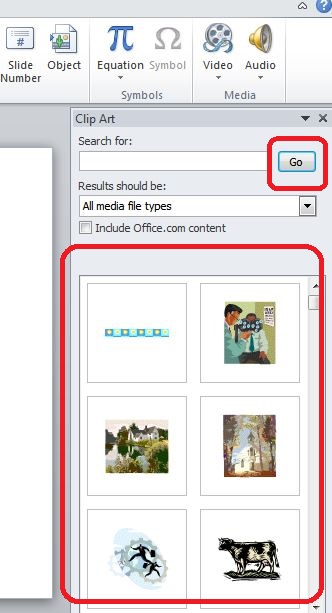To Add a Picture:
- Click on the Insert tab
- In the Illustrations group, click on the Picture button
- The ‘Insert Picture’ dialogue box now appears
- With a left click select your desired picture
- Click on Insert, the picture will then be added to the slide
- Click and drag the picture anywhere to move it to desired location
See the image:
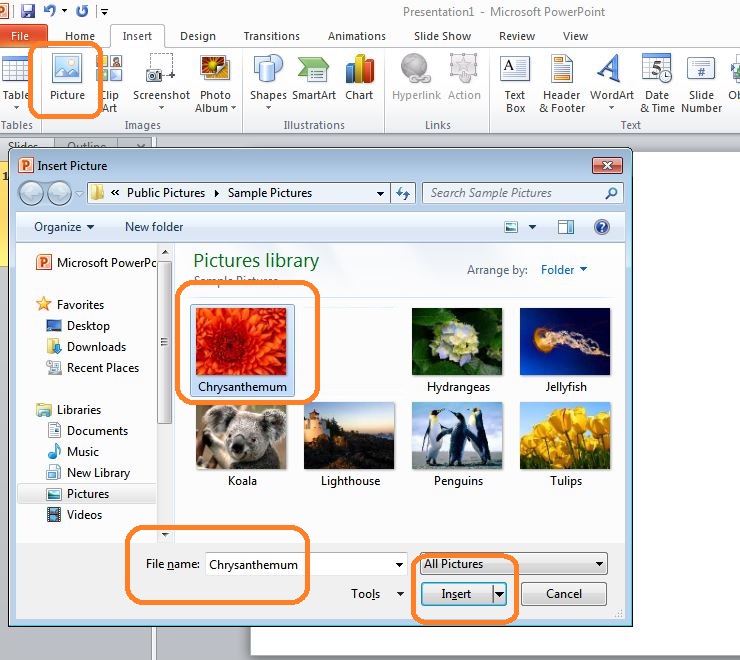
To Add Clip Art:
- Click on the Insert tab
- In the Illustrations group, click on the Clip Art button
- The Clip Art task pane now appears on the right side
- In task pane you will now notice three fields: Search for, Search in, and Results
See the image:
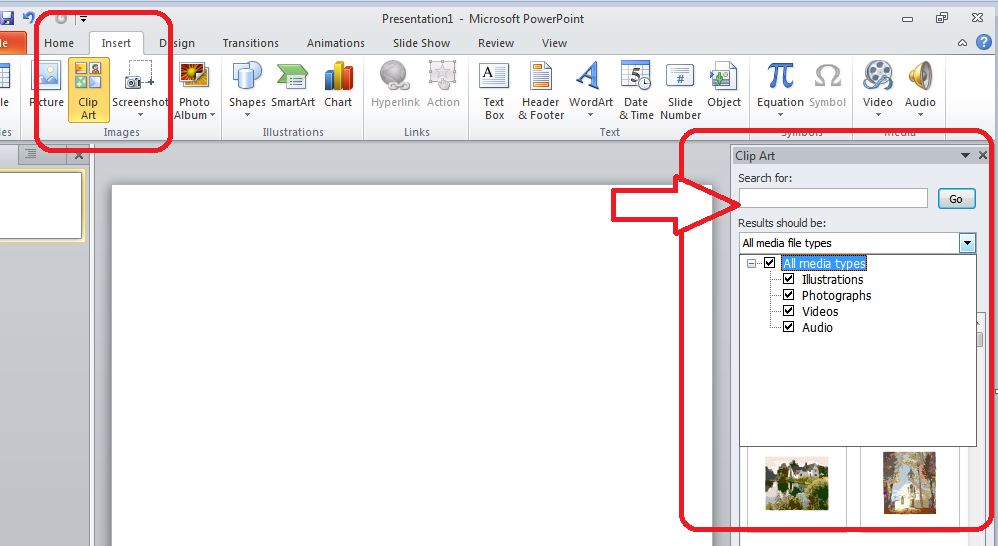
In the “Search Field” you can enter any keyword related to clip art you want to insert
In the “Results should be” field click on the drop-down arrow, you will find yourself with five options. Choose the required option that suits your need.
Now click on the “Go”. The Clip Art menu will now appear. Select on the desired clip art or click on the drop- down arrow next to clip art, it will now display the Insert option to add the clip art.