The IF function or IF statement in Excel is collected of three parts separated by commas.
A condition
What to show if the condition is matched
What to show if the condition is not matched
See how the “IF function” is created step by step to find the safe and unsafe travelling speeds in the example given below.
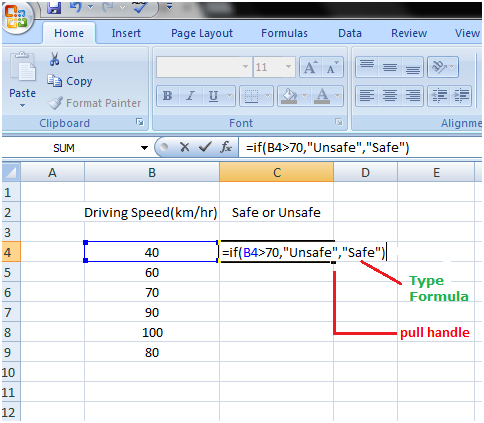
Choose the cell in which you need to make the “IF function”
Type the code in the particular cell: =if(
Type the condition with comma: B4>70,
Type what you need to display if condition is achieved. If you want to show text then writes it within quotation marks: “Unsafe”
Type a comma:,
Type what you need to display if the condition is not fulfilled within quotation marks: “Safe”
Then close the bracket & pressing the Enter key.
The IF function created above is look like this: =if(B4>70,”Unsafe”,”Safe”)
So the IF function says if the speed or value in the cell B4 is additional than 70 then show Unsafe and if it is less than 70 then show Safe.
After press the Enter key you will get the result for cell B4. Pull the fill handle downward till cell C9 to get status for other speeds of column B.