WordPress – Add Links
Links are the connections from one information to another. Links help to get more traffic on your site. Adding links in your Webpages or posts can help you to make a connection between pages.
Follow the simple steps which are given below to add links to your WordPress posts.
- On step one, click on Pages from the left panel of WordPress dashboard and then click on All pages. See the sample screenshot below.
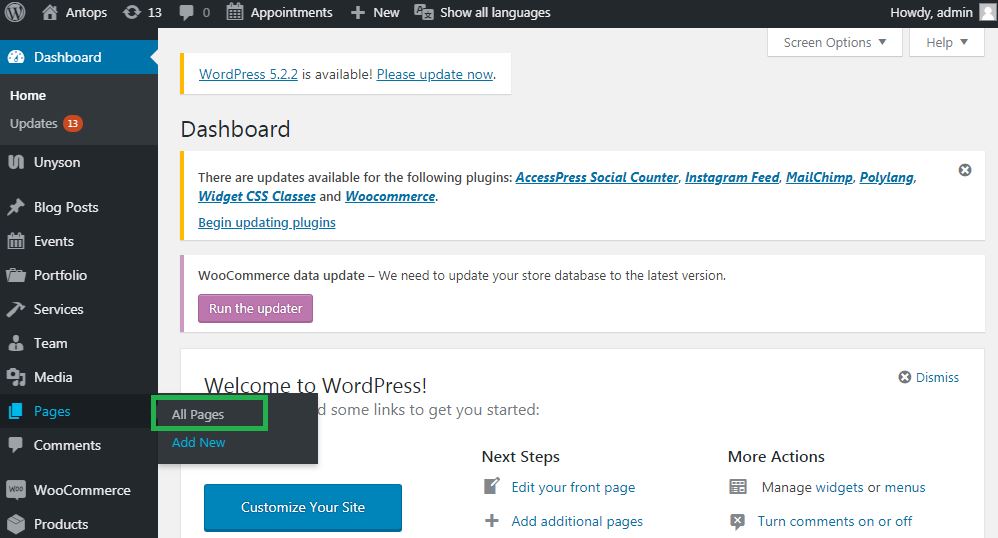
- You will see a list of the created page on the screen. Now select any page to add links inside it.
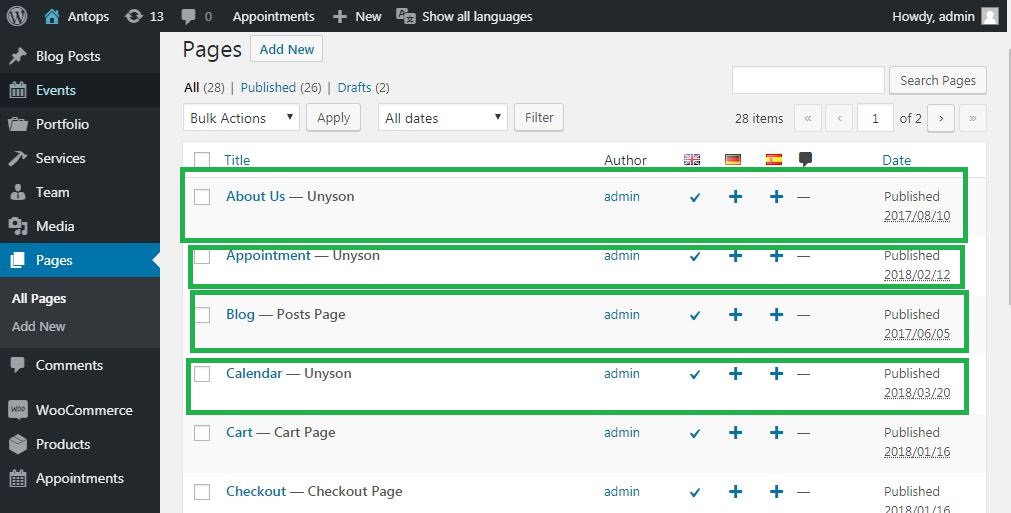
- Now, choose any of the sentences or phrases where you want to insert a link. You can take the following image as a reference.
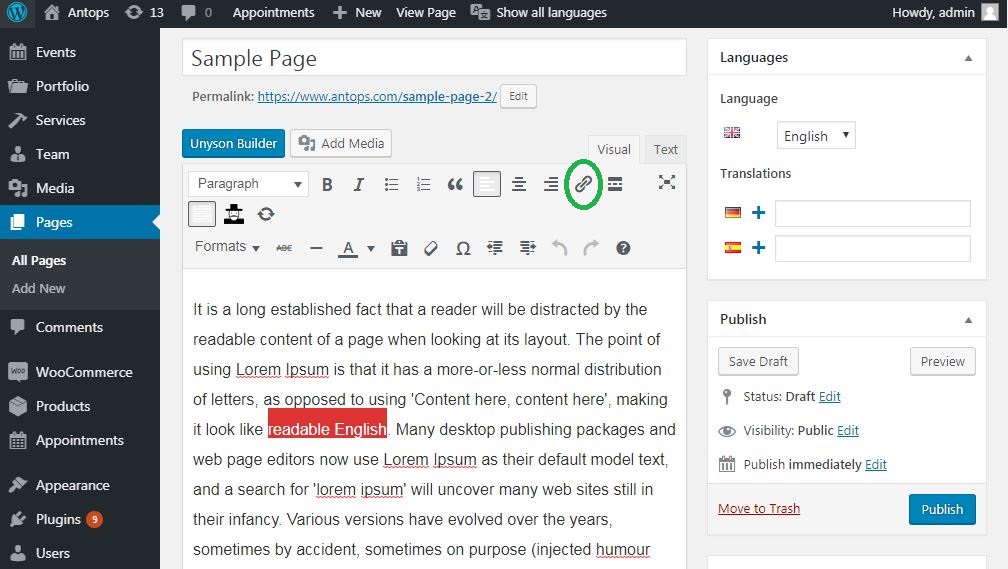
- When you will click on the Insert link or Edit link symbol, then the following pop-up windows get appears.
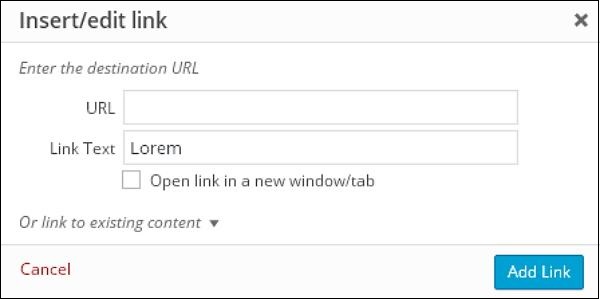
Here are the descriptions about the fields which are present in the Insert link.- URL − It allows you to enter the URL you need to link with your sentence.
- Link text − This Field allows you to insert the text you want to input into the link.
- Open link in a new window/tab − It makes the link to open into a new tab or window of the browser.
- Or link to existing account − This field add links to an existent content page by choosing the page from the given list. Click on or link to the present account and the list of pages and posts gets appeared as shown in the following screenshot.
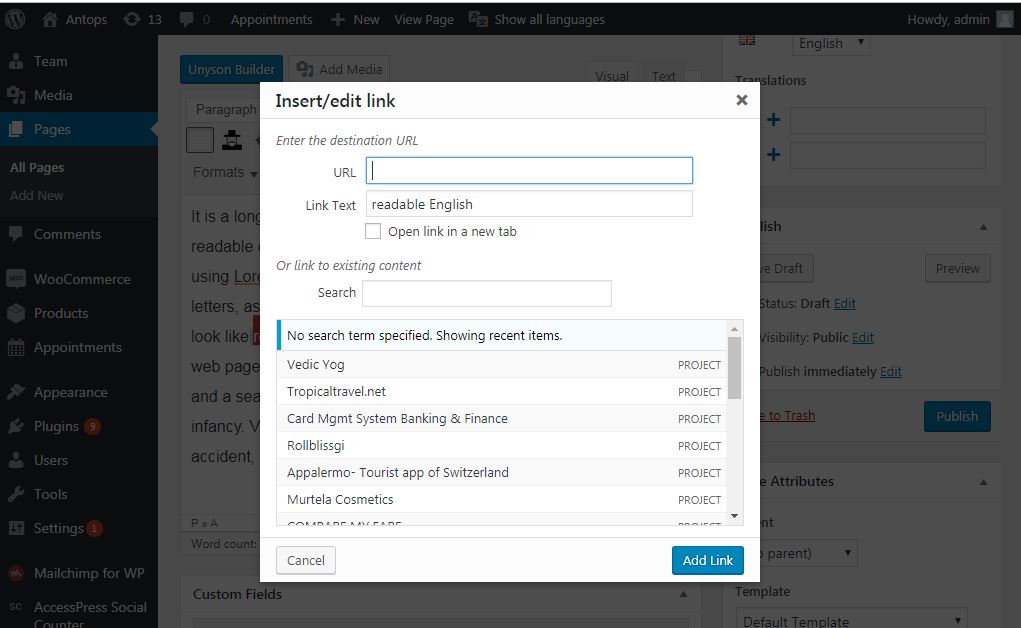
After selection of the particular page from the list, you can see that links get generated in the URL field as shown in the above screenshot.
- At the time of hovering your mouse cursor over the work having a link, tooltip gets appeared as shown in the given screenshot.
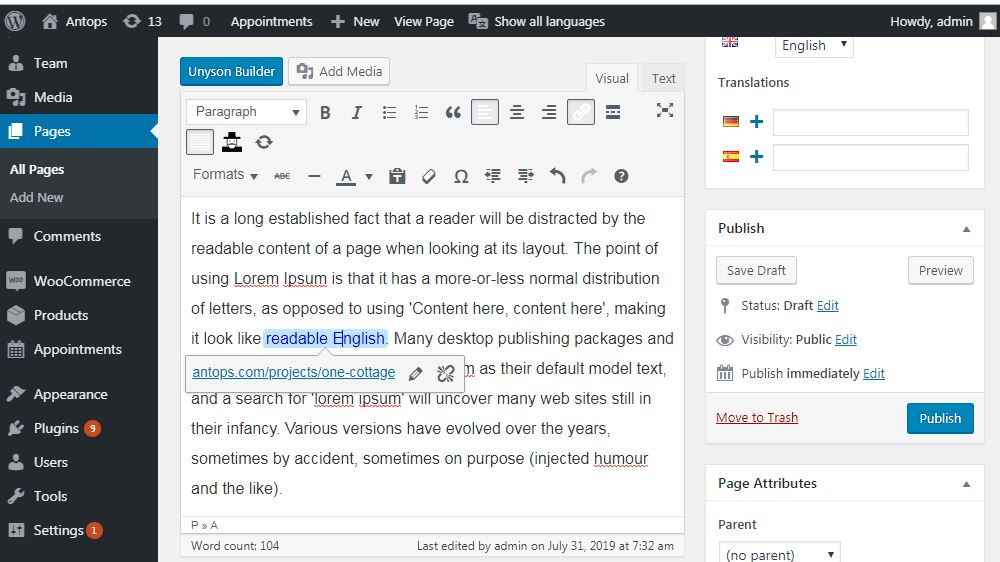
- After making all the changes, click on the Update button to save your modifications in your page.