WordPress – Theme Management
WordPress themes allow the user to customize and design their page in numerous different ways. Theme management in WordPress is simple and it alters how people perceive the webpage. You can learn how to manage the themes in this tutorial.
Step 1: Accessing the Themes
Firstly, you will need to navigate the dashboard and find the “themes” page under the “appearances” tab. This is done from the left side of the admin panel. After doing that, you will find all the appearances you have installed. You will see that you are able to switch to a different theme anytime you want simply by clicking “activate”, as shown below.
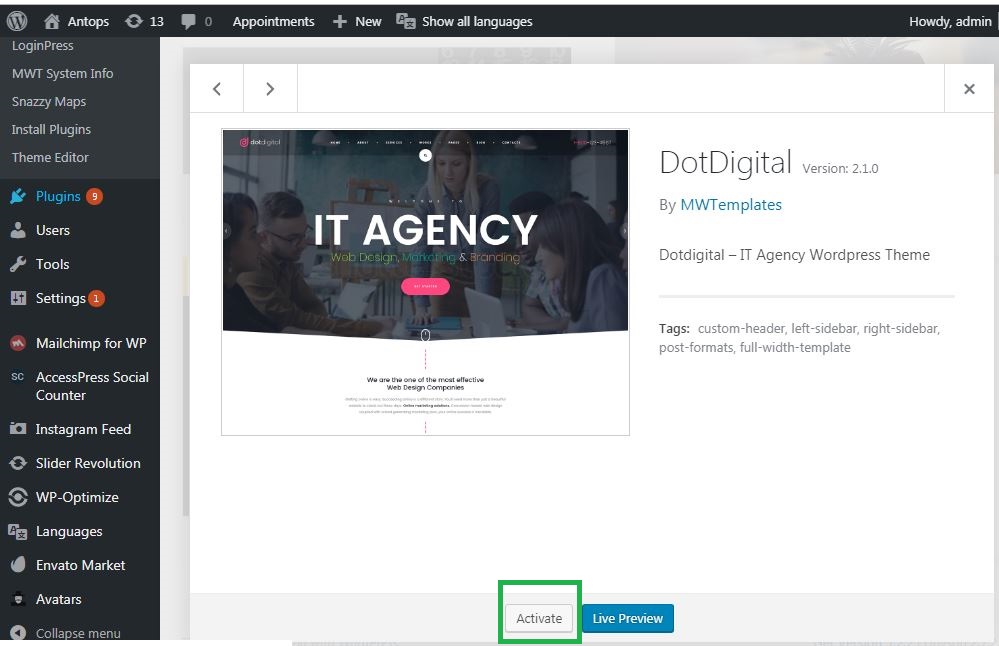
However, keep in mind that this page only shows the themes that you have installed. So if you are looking for a wider variety of themes, you will have to install new ones.
Step 2: Installing WordPress Themes
The simplest way to get new themes is to install ones which are directly provided by WordPress. But if none of the themes provided suit your desire, there are numerous third party developers who provide new themes. In this step, you will learn how to install and activate new themes from WordPress
To install a theme from WordPress, you will first need to search for the one you want. Simply click on the “Add New” button in the “Themes” page as shown below in order to find all the themes offered by WordPress.
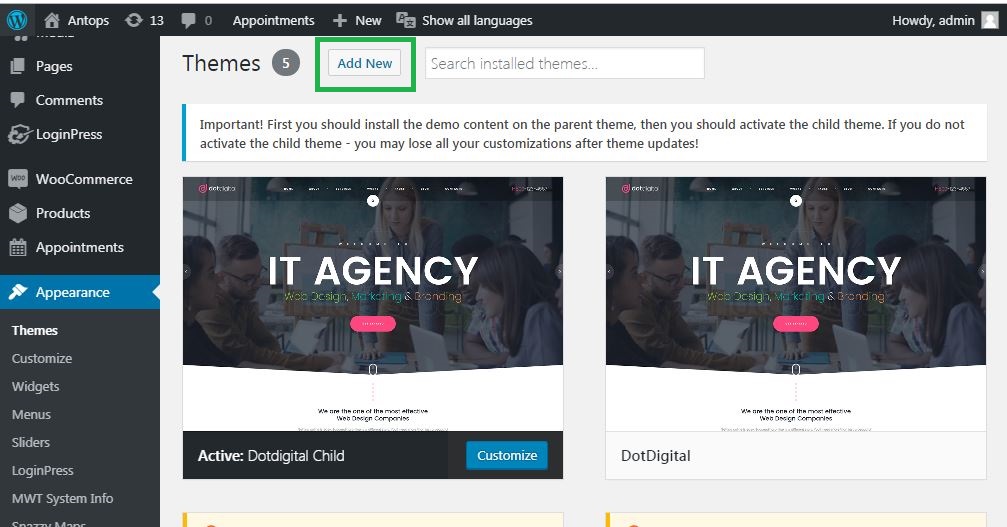
WordPress will automatically show you the most popular themes but if you have something specific in mind, you can use the search bar and browse different themes which suit your taste. Once you have found the theme you want, click on “install” then “activate” and you will have applied your new theme. After that, you are done!
Step 3: Installing Third Party Themes
If you did not find any desirable theme offered by WordPress and prefer to install ones offered by third party developers, you may do so by downloading the themes from the third party website and uploading it on WordPress. To upload the theme on WordPress, just click the “Upload Theme” in the “Add Themes” page, as shown below.
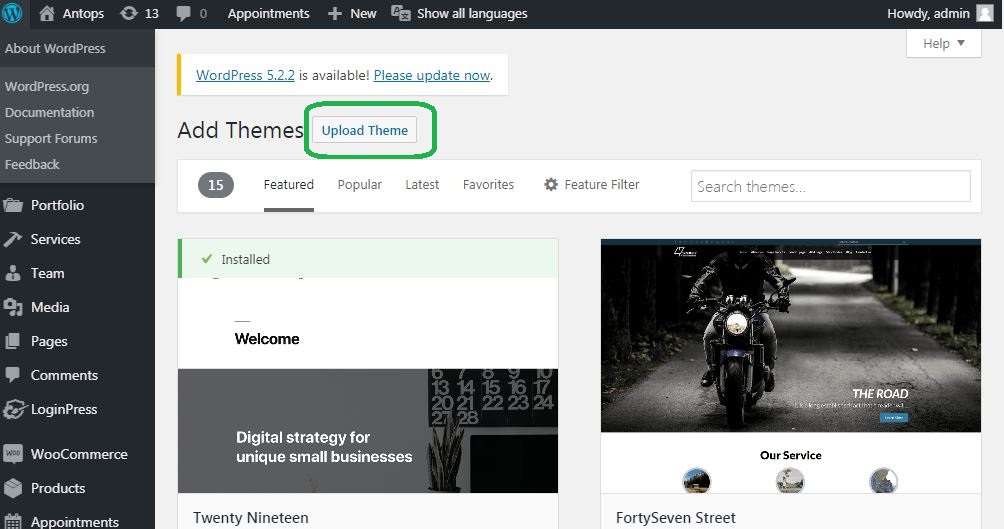
Next, choose the .zip theme file you have downloaded from the third party website and click “install now.” After that is done, simply activate the theme and it will be live on your website!