Incorrect HTTP/SSL settings lead to the mixed content error in WordPress. This again leads to some critical consequences, especially, on your website’s SEO and user experience.
If you are facing the error of mixed content in WordPress, we are here to help. In this article, we will first help you in getting a clear understanding of what exactly this mixed content error is and then we will get into the various solutions as a fix for this type of error in WordPress.
Understanding the Mixed Content Error in WordPress:
Browsers like Google Chrome consider the HTTP version of a website as insecure. And this is why adding HTTPS / SSL in WordPress is necessary. When you transfer data from your website to the browser of a user, a security layer is added by SSL. It is recommended by Google. Most WordPress hosting companies offer free SSL.
A green padlock icon will appear next to the URL of your website in the address bar of your web browser on the successful addition of SSL to your website.
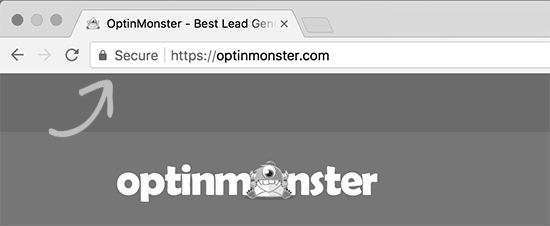
An info sign or a broken padlock icon will appear next to the URL of your website in the address bar of your web browser if the SSL settings are not implemented correctly. This inaccuracy means that some content on your website is still served from non-HTTPS URLs. However, your website is utilising an SSL certificate.
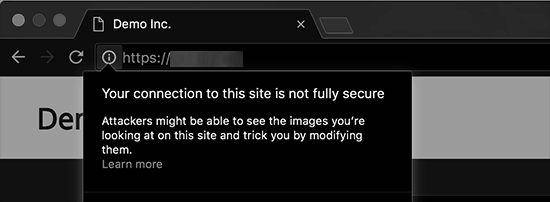
To locate the content administered through the insecure protocol you can utilise the Inspect tool. In the console, a warning will appear for the mixed content error. This warning also contains the details for each mixed content item. For a single content, you do have a choice of manual fixing. Simply locate the post, page, or theme file where it appears and edit it.
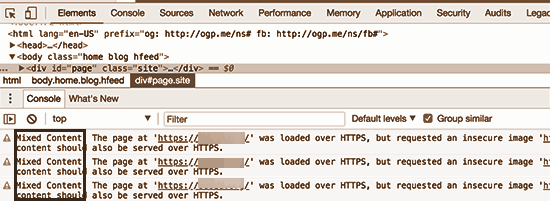
But because WordPress adds these contents, manual detection and fixing are not that easy. These content items might also be stored in your database.
We want to provide you with the most feasible solutions for the issue of mixed content items in WordPress. This article is written with the same intention. You can go through this article to find the solution that best fits you and resolve the error.
SSL Insecure Content Fixer plugin:
The SSL Insecure Content Fixer plugin facilitates various levels of fixes to the mixed content error. From these levels, you will have to select the best fit for your issue. These levels of fixes are:
1. Simple:
- Fastest.
- Most recommended method.
- Suitable for beginners.
- It facilitates automatic fix for the mixed content items for scripts, stylesheets, and media library images in WordPress.
2. Content:
- Try it if the above method fails.
- It contains all the features of simplicity.
- Checks for fixes inside WordPress content and text widgets.
3. Widgets:
- It contains all the features of the content level.
- Checks for fixes to resources loaded in all WordPress widgets on your website.
4. Capture:
- Captures everything on each page of a website.
- Captures everything from header to footer.
- Replaces all URLs with HTTPS.
- Slower.
- Affects the performance of the website.
5. Capture all:
- Try this if everything else fails.
- Fixes everything that may cause any random behaviour on the website.
- Most negative impact on performance.
Resolving the Mixed Content Error in WordPress:
To resolve the mixed content error in WordPress, you can follow the below steps:
- Install and activate the SSL Insecure Content Fixer plugin.
- Go to the Settings » SSL Insecure Content page.
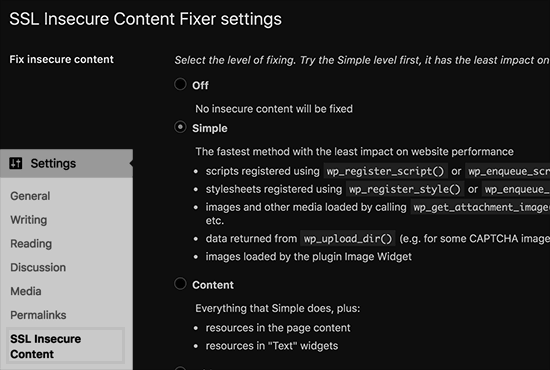
- Configure the plugin settings.
- You will find various levels of fixes to the mixed content error.
- Choose a content fix level.
- Scroll down to the HTTPS detection section.
- Select the way to detect the HTTPS content on your website.
- Using a WordPress function is the default option.
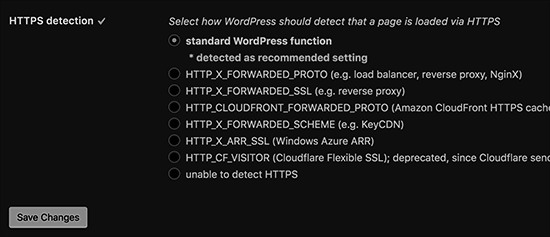
- The default option is created to work for most websites.
- You can also select from the other available options, especially for Cloudflare CDN, Nginx web server, etc.
- Select the method.
- Click on the save changes button.
- Your settings are saved.
- Reconnect to your website.
- The issue might be resolved.
- Now, clear your WordPress cache.
- Reconnect to your website.
- If the error is not yet resolved, again go to the plugin’s settings page.
- Readjust the fixed levels.
- The end goal is to resolve the error of insecure or mixed content in WordPress.