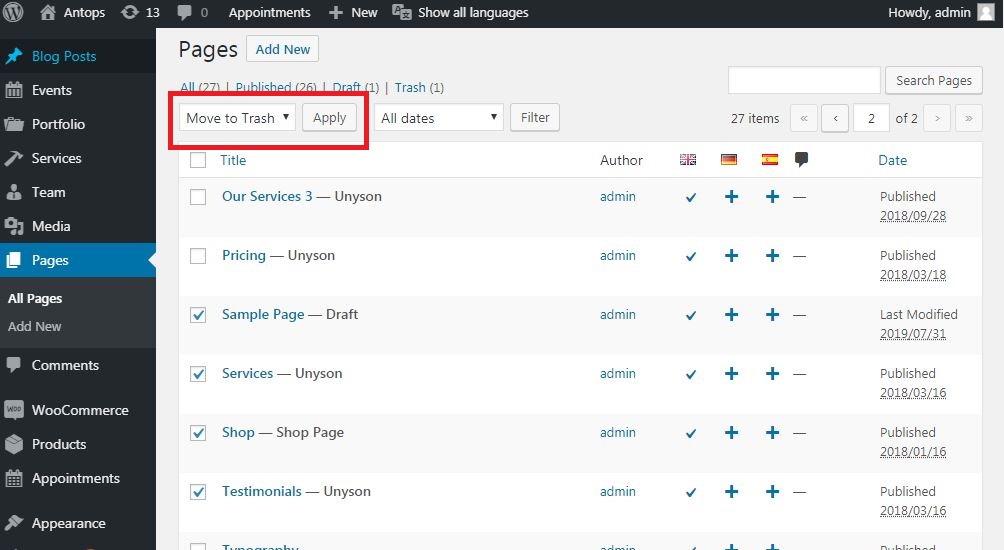WordPress – Delete Pages
In some cases, you may need to delete pages from your WordPress posts. It is necessary to know simple steps to delete the page of your article on WordPress. There are two methods of deleting pages from WordPress. Here, you will find every step of two methods with its illustration using images. Followings are the steps of deleting pages from WordPress Posts.
Deleting a single page from WordPress Posts
- Click on Pages from the left panel of the dashboard of WordPress, then, click on All pages. See the following image for more reference.
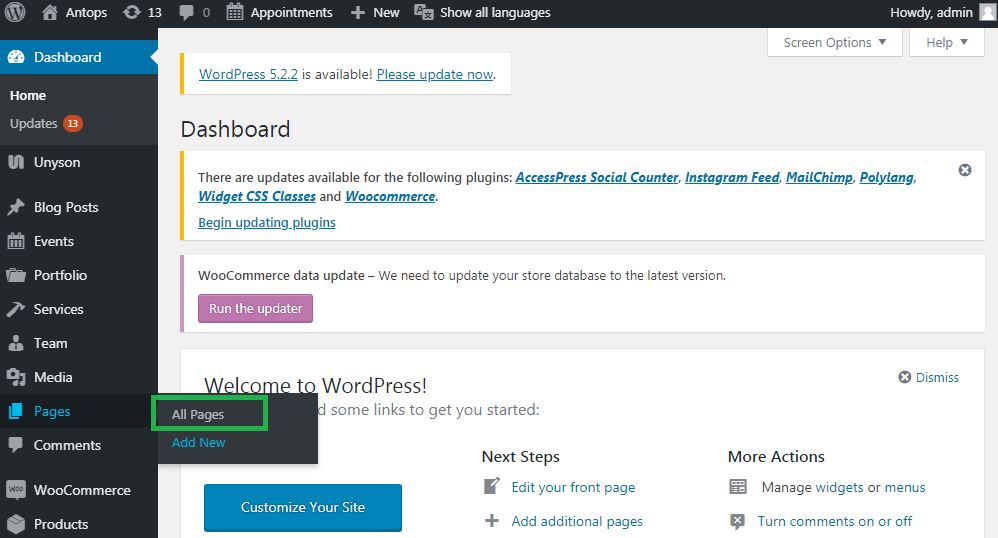
- Now, hover your mouse cursor over the title of the page, you will notice few options get appeared below the title of the page. Click on Move to Trash option to delete the post.
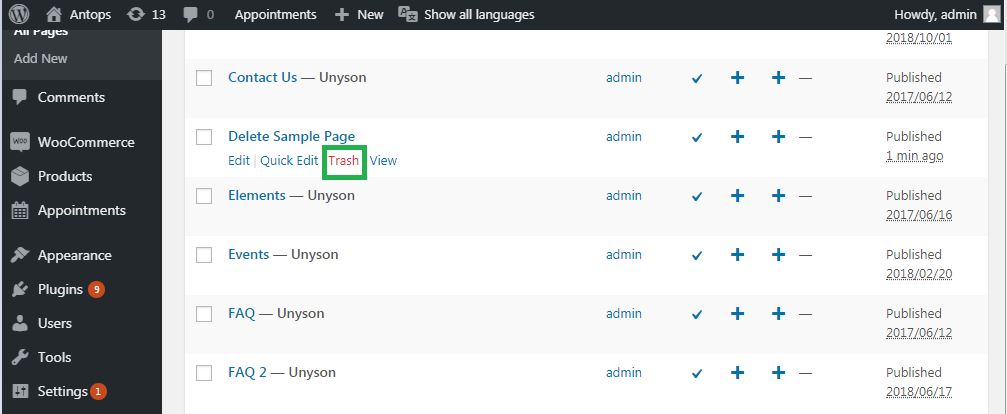
Alternatively, you have another easy choice to delete the page from editing page by clicking on the Move to Trash button as displayed in the given screenshot.
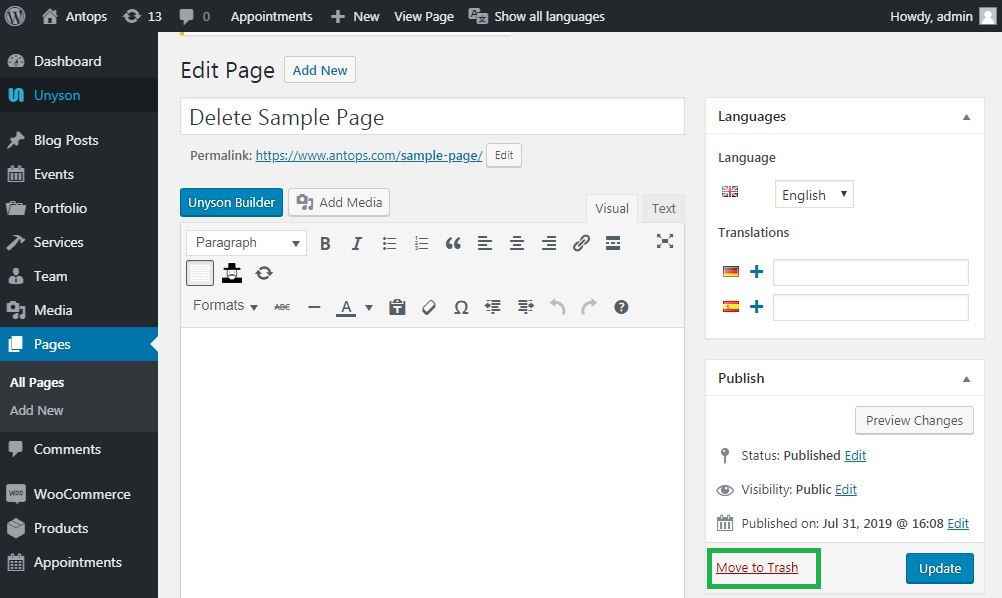
Now, its turn for checking if the page is deleted. Go to the list of pages to confirm the success to delete the page.
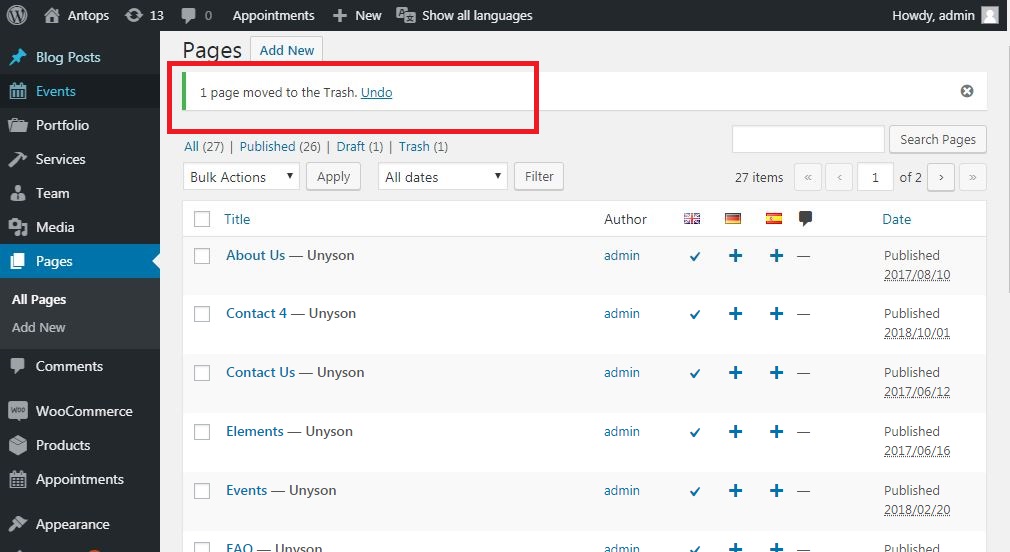
Deleting bulk pages from WordPress Posts
It is the second method of deleting pages from WordPress posts. Here, you will find out the solution to delete the bulk of pages at once. To delete the bulk of pages, you will need to follow given steps.
First, click on pages in the left panel of the dashboard. Then click on the All pages, and after that, you will get a screen like a given one. Now You can select the bulk of posts and select Move to Trash from bulk options. After selection just click on apply.