[ad_1]
WordPress 6.0 was released earlier today, and it is the second major release of 2022.
This new release contains significant updates to the full site editing experience, bringing in a new way to build websites.
In this article, we’ll show you what’s new in WordPress 6.0, and which features you should try after updating your websites.
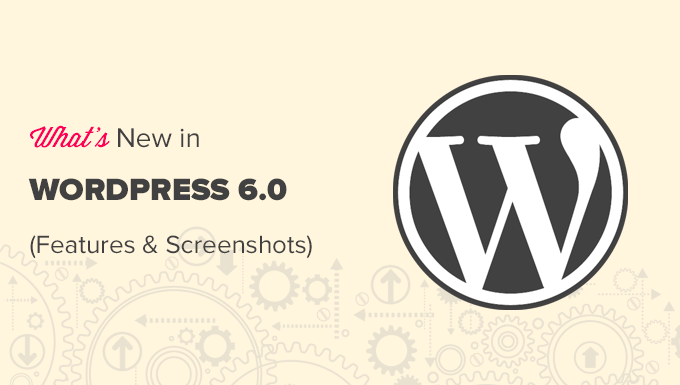
Note: WordPress 6.0 is a major release, and unless you are on a managed WordPress hosting service, you’ll have to manually initiate the update. Here’s how to safely update WordPress.
Important: Don’t forget to create a complete WordPress backup before updating.
That being said, here’s all that’s new in WordPress 6.0.
New and Improved Full Site Editing
Earlier, WordPress introduced a block-based theme editor as part of the new Full Site Editing experience in WordPress 5.9.
WordPress 6.0 brings more improvements to the full site editing feature with new site-wide blocks, editable templates, and more patterns.
Note: You’ll need a theme that supports full-site editing, such as the default Twenty-Twenty theme, to try all its features. Full-site editing is still in beta and needs more work to compete with custom theme builder solutions.
Easily Switch Theme Styles
WordPress 6.0 comes with an easy way to switch your entire theme style with a single click.
Click on the Style button at the top right corner and then switch to the Browse Styles tab to see available styles for your theme.
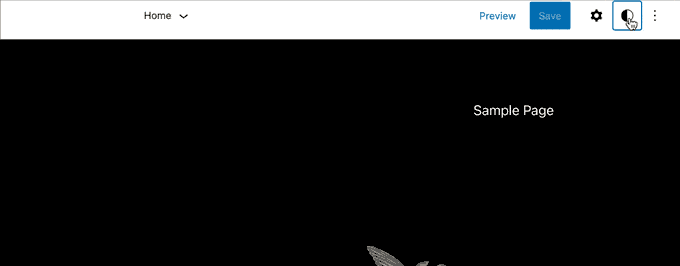
Theme styles is a WordPress theme feature and its availability depends on your WordPress theme.
Edit More Theme Templates with WordPress 6.0
WordPress 6.0 brings the ability to edit even more templates inside the theme editor.
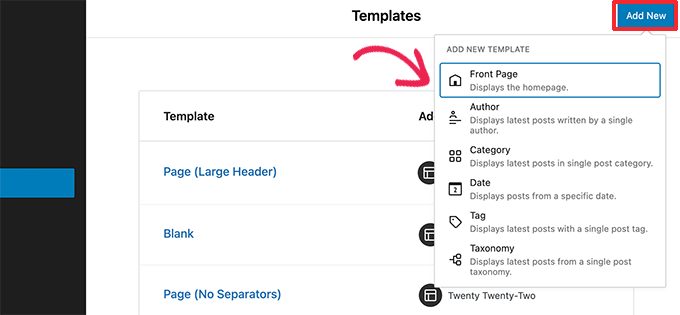
The new archive templates that you can edit include:
- Author
- Category
- Date
- Tag
- Other custom taxonomies
Export Your Block Theme with All The Changes
WordPress 6.0 now allows you to save and export all the changes you made to your block theme.

WordPress will prepare a theme zip file that includes all the changes you made using the full site editor. You can then download and install that theme on any other WordPress website.
New Blocks in Block Theme Editor
WordPress 6.0 brings many new blocks that you can now use inside the theme editor.
1. Comment Query Loop
WordPress 6.0 replaces the Post Comments block with the new Comment Query Loop block.
It comes with sub-blocks like comment author name, avatar, comment content, edit link, and more. You can edit them individually to style your comments on your WordPress blog for a more engaging experience.
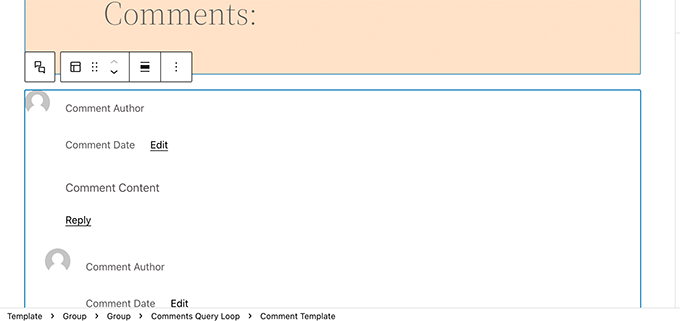
2. Read More Block
You can now add a Read More block to your post excerpts in WordPress 6.0. This allows you to apply more styling options to make the Read More link more noticeable.

3. No Results in Query Loop
When adding a Query Loop block, you can now insert the No Results block inside it.
However, the block will only be available when your selected query doesn’t have any results.
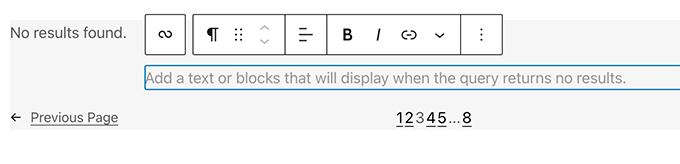
4. Post Author Biography
The new post author biography block can now be used along with Post Author and Avatar blocks.

5. Avatar
The avatar block allows you to display a user’s Avatar (profile photo). You can choose if you want to display the Avatar for a specific user or display the current post/page author’s avatar.

Choose a Page Pattern
Your WordPress theme can now include patterns for must-have pages for most websites.
This means that with WordPress 6.0 the ‘Add New Page’ screen will now bring up a popup with a list of patterns you can use to create pages.
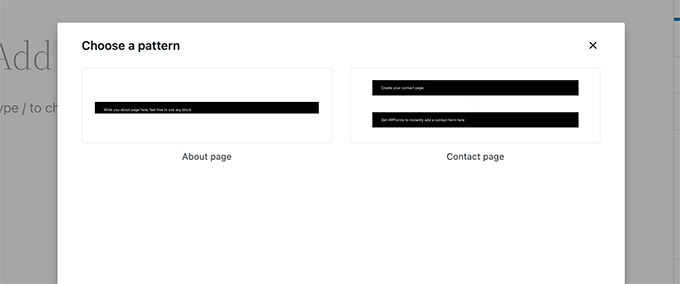
Since it is a brand new feature, your WordPress theme may not yet include any page patterns. In that case, you’ll not be able to see the popup.
However, you can still use the patterns library to find and add patterns for the page you want to create.
Block Editor Changes in WordPress 6.0
The block editor is the area where most WordPress users spend much of their time writing content and creating pages for their websites.
Each WordPress release builds upon that to improve the writing and content creation experience for WordPress users.
WordPress 6.0 includes some really cool features that can greatly improve the way you work on your website.
Block Locking in WordPress 6.0
WordPress 6.0 now allows you to lock a block to prevent users from removing it or changing its position.
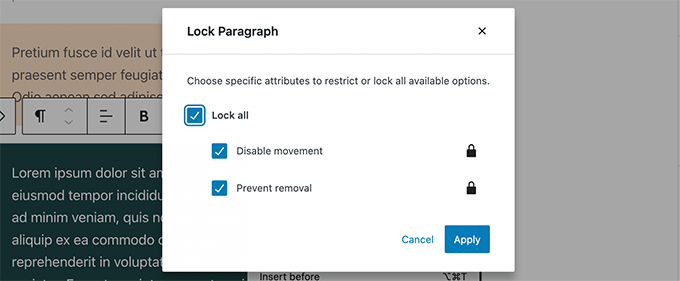
A major pain point with the reusable blocks is that if any user makes changes to them, then those changes are saved. Block locking in WordPress 6.0 doesn’t solve that issue at the moment.
Easier Text Selection in Multiple Blocks
Earlier it was quite difficult for users to select the text between multiple WordPress blocks.

WordPress 6.0 now makes it super easy to select text and move the selection cursor across the blocks more smoothly.

Responsive Group and Row Blocks
With WordPress 6.0, you can choose how you want blocks to behave on different screen sizes.
For group blocks, you’ll see the option to display the blocks inside as a row or a stack.

You can also select multiple blocks and then choose between a row or a stack layout.

Miscellaneous Block Editor Enhancements
Following are a few more enhancements in the block editor that you’ll see in WordPress 6.0.
1. Quick Shortcut to Add Internal Links
You can now quickly add links by adding two square brackets followed by the post or page title. It’s much faster than clicking a button.

Want to learn more tips for faster writing with the block editor? See the full list of keyboard shortcuts in the WordPress block editor.
2. Select Multiple Blocks in List View
With WordPress 6.0, you can now select multiple blocks in the list view. Plus, you can use Shift+Click or Shift+Up+Down to select multiple adjacent blocks in the list view.

After selecting them, you can now also move them up or down or perform other actions.
3. Border for Columns Block
You can now add a border around the column block.

4. Spacing for Gallery Images
Galleries can now be manually adjusted to have as much spacing as you need between thumbnails.

5. Choose the Opacity of the Separator Block
The color options in the separator block can now have gradients and opacity control.
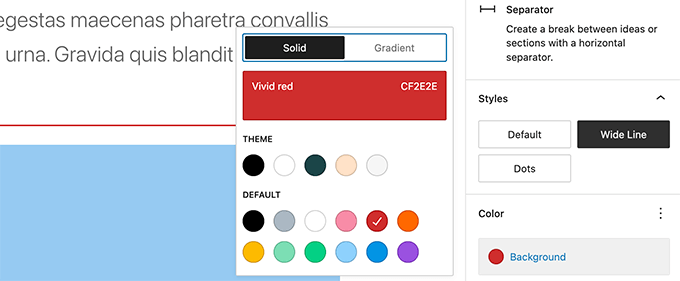
Accessibility Improvements in WordPress 6.0
One of the core missions of WordPress is to democratize publishing for all. Each WordPress release brings improvements to the core software to make it more accessible for all users.
Following are some of the more notable accessibility improvements in WordPress 6.0.
- The post title will be used as the ALT text for featured images if no other ALT text is provided
- Better tabbing in blocks with placeholder elements
- Search announcements in block search
- Read description for blocks with a placeholder setup
- Admin bar text labels will be readable by screen readers on smaller screens
- More descriptive announcements for screen readers when a draft is saved
For a detailed roundup, see accessibility improvements in WordPress 6.0.
Copy Image URL from Media Library List View
If you view your media library in the list view, then you can now see a ‘Copy URL to clipboard’ link below each image and media file.
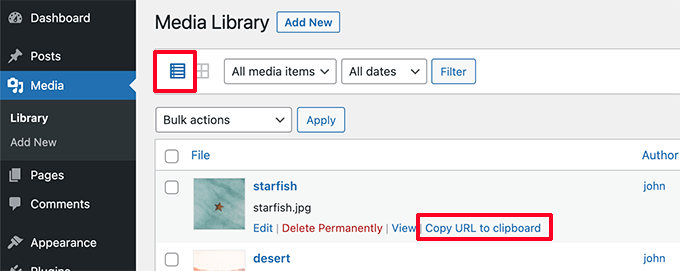
Under the Hood Improvements in WordPress 6.0
WordPress 6.0 comes with several important changes for developers. Following are a few of the developer changes.
- Webfonts API will provide theme authors a more efficient way to manage local fonts via PHP or theme.json. (See details)
- An API to prevent blocks from appearing on Widgets screen. (#55301)
- Make
get_the_author_linkpluggable. (#51859) - Improved sticky post query. (#36907)
- New filter
edit_custom_thumbnail_sizesto work with individual image sizes. (#28277)
We hope this article helped you discover what’s new in WordPress 6.0 and which new features to try out. We are particularly excited about patterns for pages and the full site editing experience.
If you liked this article, then please subscribe to our YouTube Channel for WordPress video tutorials. You can also find us on Twitter and Facebook.
The post What’s New in WordPress 6.0 (Features and Screenshots) first appeared on w3schools.
[ad_2]