WordPress – Theme Customization
Theme customization in WordPress allows the user to personalize their theme more and present their website in the way they want. Different themes can be customized in different ways and some themes don’t even have the option to be customized at all. This tutorial will show users how to customize their themes.
Step 1: Navigating to the Customization Panel
In the WordPress admin dashboard on the left side, click on the “appearances” tab then head to the “customize” page.
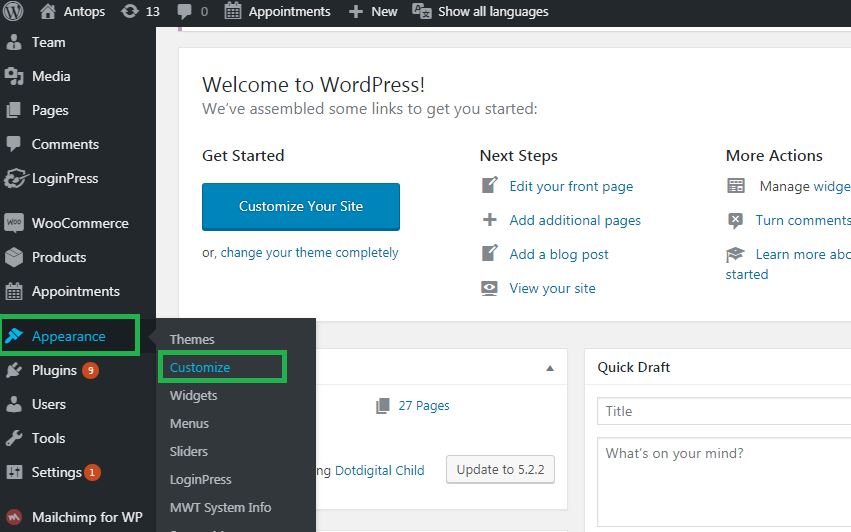
This will direct you to the page you need in order to customize your theme. The image below shows you what you the customization panel.
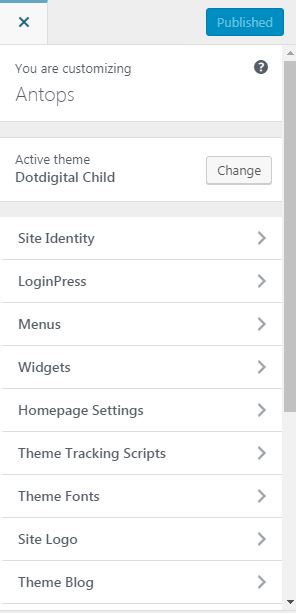
Step 2: Understanding the Interface
You might find that your customization panel differs from the image above and that is because different themes have different customization options. So depending on your theme, you may have more or else options than the image above. Before you start customizing your website, take some time to familiarize yourself with the panel and explore the customization options you have available.
Step 3: Upload a Header
The two most remarkable features of any WordPress website are the logo and header. The header can make the website incredibly attractive and catchy for the user. People often use the logo as a header, but for the sake of this tutorial we will consider them two separate entities. This allows you to be versatile in the way you customize your website. To add a custom header, click on the “Header Image” button in your customization panel (keep in mind that this button may be named differently depending on the theme.) From there you will see the “add new image” button, as shown below.
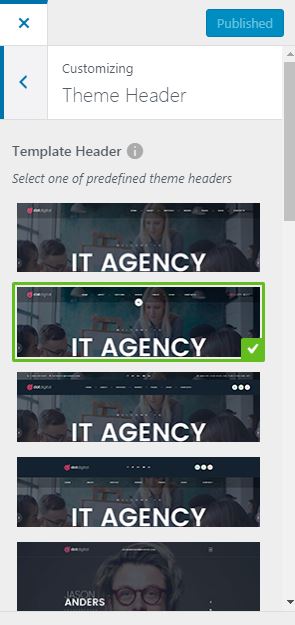
While the pixel recommendation may be 1200 x 280 or otherwise, you can feel free to upload any image you want regardless of its size. This is because you can scale it on your own using tools provided by WordPress. This also applies to image cropping.
Step 4: Set a Logo
This option is often found under the “site identity” option but some themes have it labelled as “logo” or something similar. This customization option allows you to do two things: setting the logo and the site icon. The logo is often behind the branding of your website so you should take care in what you set it as. To set a logo, simply upload the image but keep in mind that it must be a PNG image without a background. After ensuring that, you may upload an image of any size and resize it with the WordPress tools similar to what was done with the header.
The site icon is the little image which appears on the browser when one is accessing the page.
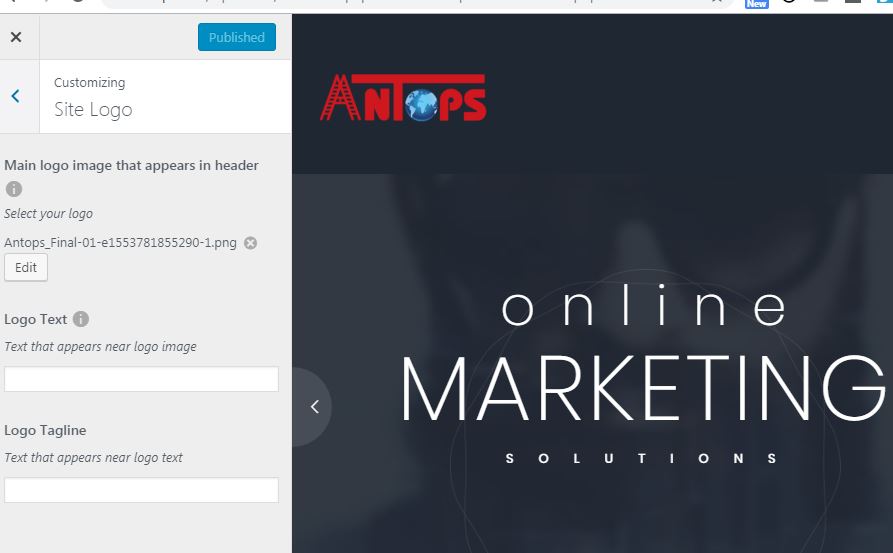
This best way to select the image to take the logo and remove any text attached to it. This is because the site icon is much smaller than the logo, meaning that the text would be unreadable anyway. After deciding on your site icon, simply upload like the logo and you are good to go!
Step 5: Set a Background
Setting the background is the simplest customization option and it is available in most WordPress themes. You will find this option labelled as “background image” in the customization panel. After uploading your desired background image, you will find a few extra options for customizing your background.
- Background repeat: This is what the user will see once they have scrolled so far down your website that your background has ended. This option allows you to choose what they see as the background afterwards.
- Background position: This is the position of your background and you may align it to your desired side.
- Background attachment: A fixed background does not change when the user scrolls down the website, whereas a background set to “scroll” will scroll as the user scrolls down.
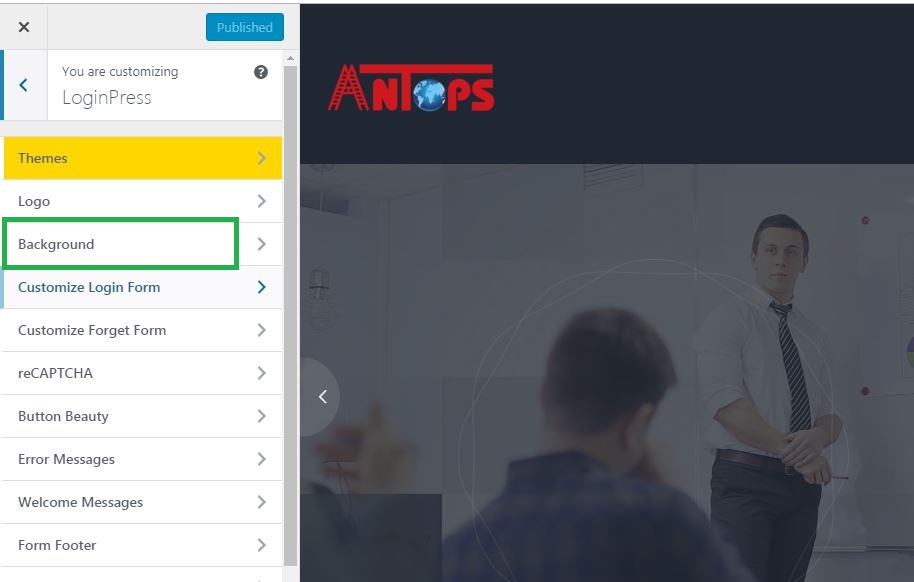
Step 6: Additional Customization Options
There are numerous other customization options that entirely depend on the theme you have applied, such as default colors and typography. After learning about the main customizations, you will find other ones easy to apply. Take your time to experiment with all the available customizations so that you can create a website you are truly satisfied with and which captures the branding of your website.