How to Fix the Missed Schedule Post Error in WordPress?
With WordPress, posts can be automatically published at a scheduled time. It is one of the built-in features of WordPress. The missed schedule post error occurs if a post in WordPress doesn’t get published at the scheduled time. To fix this error, all you have to do is to read this article and follow the mentioned solutions.
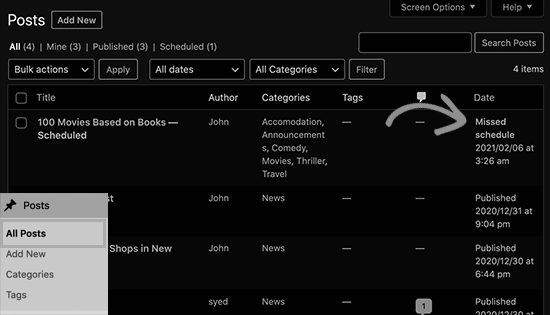
Causes of the Missed Schedule Post Error in WordPress:
For the missing scheduled post error in wordpress, there could be one of the two causing sources:
- WordPress hosting server
- Plugin conflicts
For automatic publishing of a scheduled post, WordPress uses ‘Cron’ or ‘WordPress Cron‘ technology. Now, if you have are facing the issue of missing scheduled posts, it means that there is an hindrance caused in the normal working of the ‘Cron’ because of WordPress hosting environment or a plugin conflict. It is possible that some other functionalities of ‘Cron’ like checking for updates or deleting auto-saved drafts is also getting affected because of this, or it might not.
For a scheduled post in WordPress it is not published later if it has missed the right timing once. You might be facing such an error for the first time or it is also possible that you come across this error frequently. Whatever the case is, you can go throgh this article to get the best possible solutions for resolving this type of WordPress errors.
Resolving the Missed Schedule Post Error in WordPress:
To fix the error of missed schedule post in WordPress, you can go through the following tips and tricks:
Step 1: Install and activate the Missed Scheduled Post Publisher plugin:
Working of the Missed Scheduled Post Publisher plugin:
- For this plugin you will not be needed to configure any settings.
- After every 15 minutes, the Missed Scheduled Post Publisher plugin runs a check on your website to see if there is any missed scheduled WordPress post.
- On detecting a missed schedule post, the Missed Scheduled Post Publisher plugin changes its status from scheduled to published.
Step 2: Check Your WordPress Timezone Settings:
If the first step does not leads to an instant fix, then you can try setting your timezone by following the below steps:
- Visit the Settings » General page.
- Go to the ‘Timezone’ section by scrolling down.
- Set your timezone.
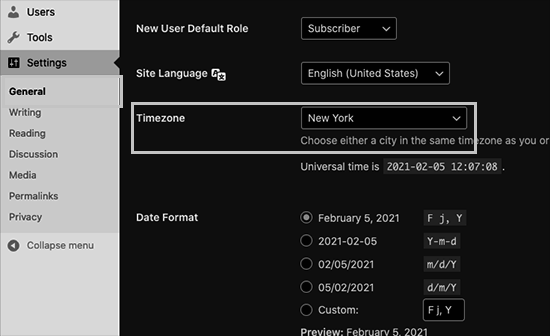
- You can also select the timezone you want to use for your WordPress website.
- Click on the Save Changes button.
- Your settings changes are now saved.
Step 3: Clear WordPress cache:
You will have to go through this step if the above two steps fails.
- Check for any poorly configured caching plugin.
- Clear your WordPress cache.
- Ensure acorrect configuration of your WordPress caching plugin.
- This will, in turn, ensure an automatic clearance of your WordPress cache at frequent intervals.
Step 4: Increasing the WordPress memory limit:
The last reason for the missed scheduled error in WordPress could be the low memory limit issue. To allow WordPress to use more server memory, you can follow the below steps:
- Go to your wp-config.php file.
- Add the below code, before the line that says ‘That’s all, stop editing! Happy publishing.’
define(‘WP_MEMORY_LIMIT’, ‘500M’);
We hope that the above solutions helped you in resolving the error of miseed scheduled posts in your WordPress websites. You can also check our other articles on how to fix different WordPress Errors.