WordPress – Plugin Setting
The plugin allows to easily transform, customize or intensify WordPress blog or post. The WordPress Plugin is an application that can be uploaded to increase the functionality of the website. They add services or features to the WordPress blog. Plugins are used to make your work straightforward. Following are the easy steps to attach plugins.
On the left sidebar, Click on Plugins and then click on Installed Plugins as displayed in the screenshot below.
The following page will appear.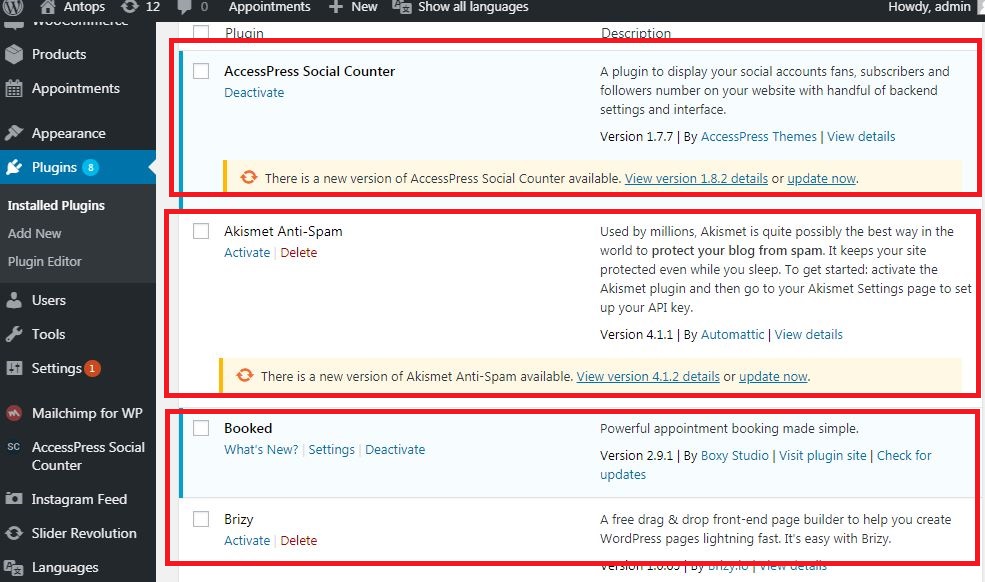
In this section, you can view the already installed plugins.
Click on the Plugins and then click on Add New menu as shown in the following snip.
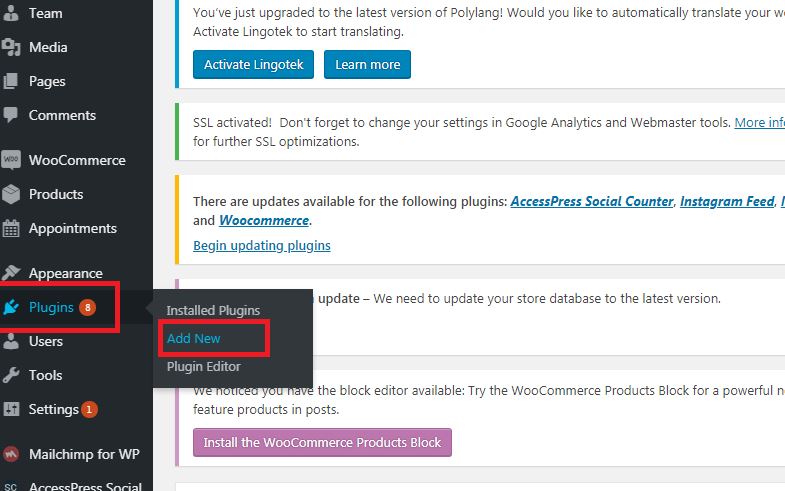
A listing panel of plugins appears that are used in WordPress. Here you can instantly install plugins from the available list or you can also upload it by clicking on Upload Plugin.
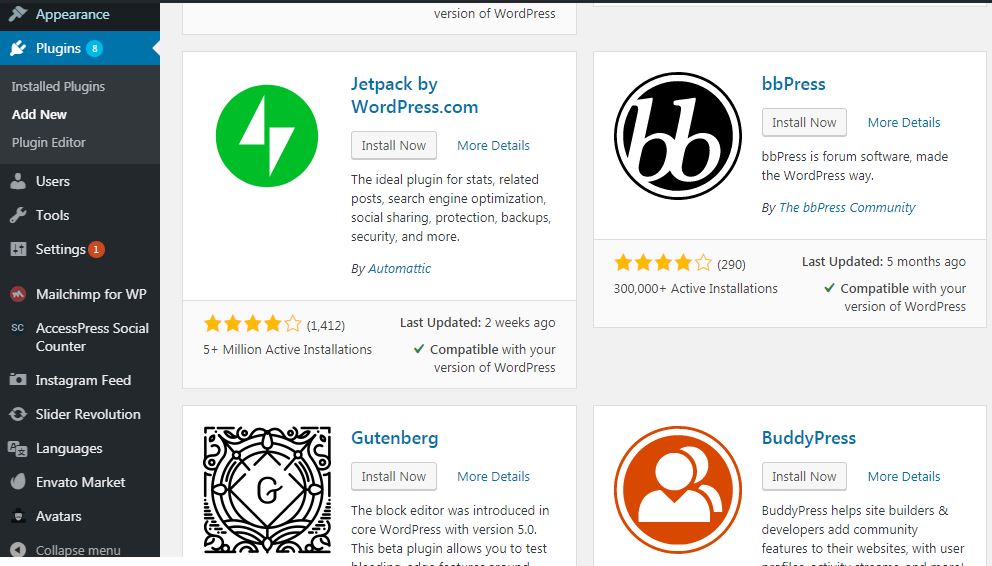
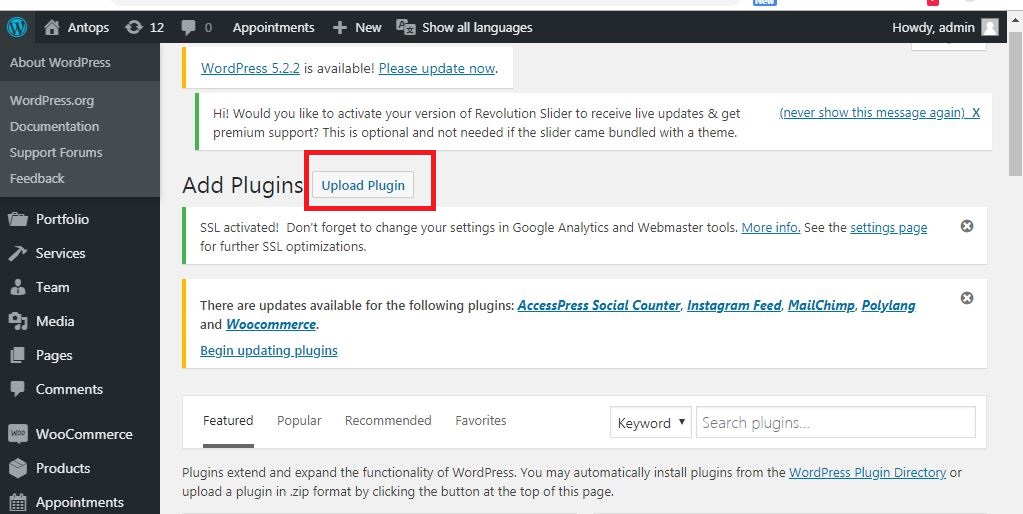
When you click on Upload Plugin, you’ll see the following page.
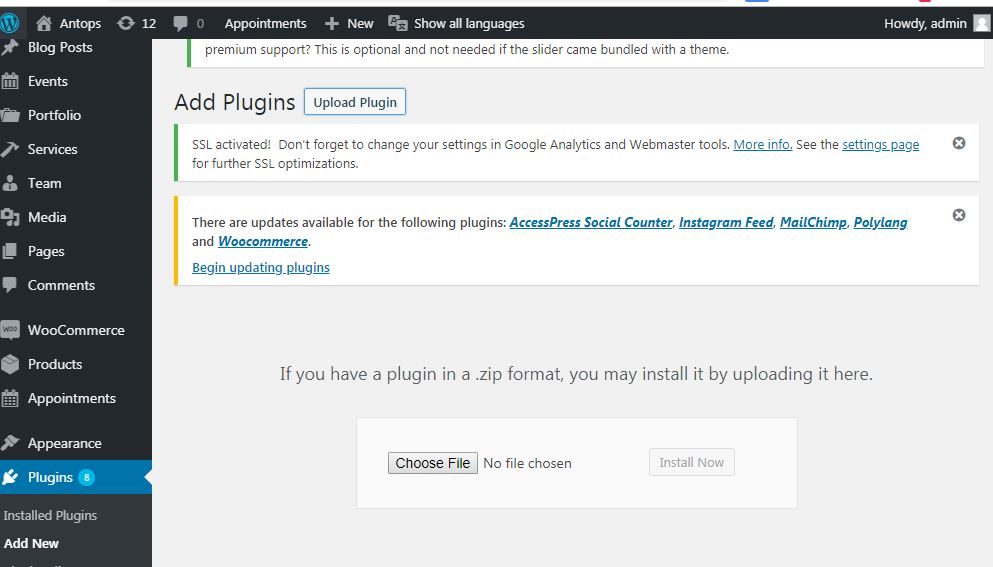
Click on Choose File, you can upload files from your machine. Differently, you can directly prefer the plugin that you require and click on Install now as seen in the following snapshot.
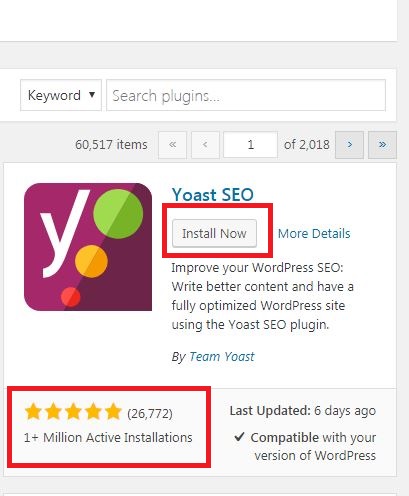
When you click on Install Now, the package begins to download and gets installed. Then, click on Activate Plugin to active that plugin to apply in WordPress as observed in the following screen.
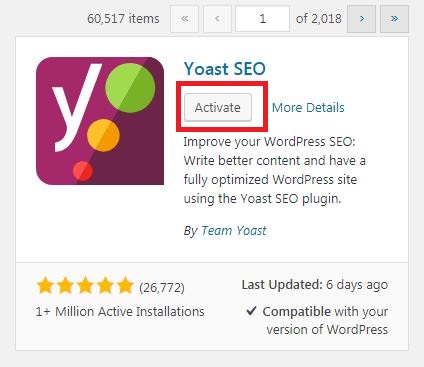
After clicking on Activate Plugin you’ll get a message as Plugin activated and you can also see the installed plugin in the list.

Below the plugin activated message, you can view few selections such as All, Active, Inactive and Update available.
When you click on Active the following page arises. Here you can view all the activated plugins.
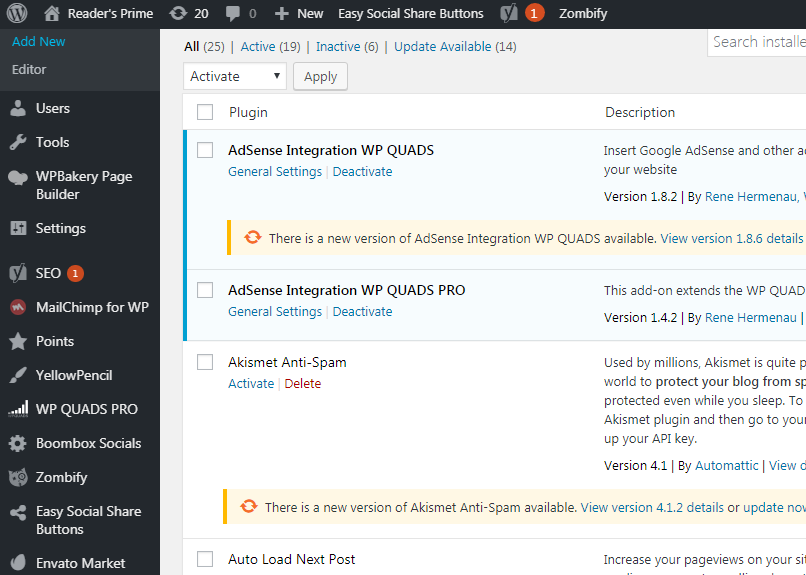
When we click on Inactive, the plugins which are available but are not activated gets displayed. You can activate this plugin by clicking on Activate.
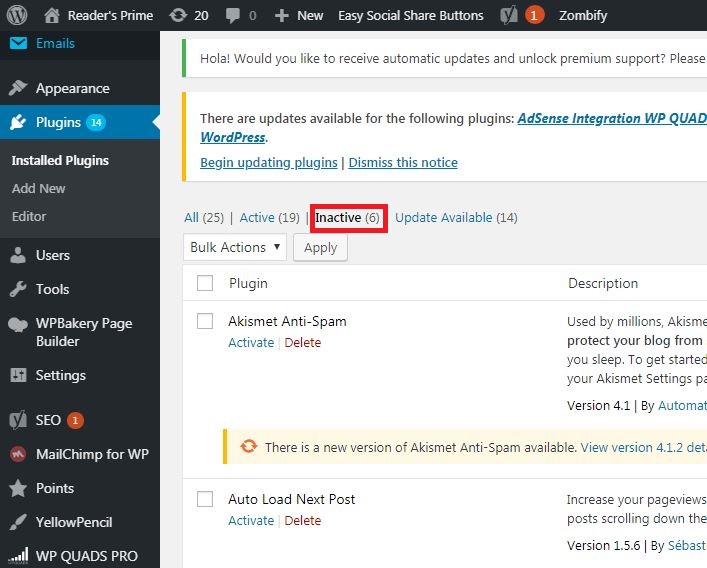
When you click on Update available, you’ll get a list of plugins that must be updated. Click on Update and you get a message as Updated.
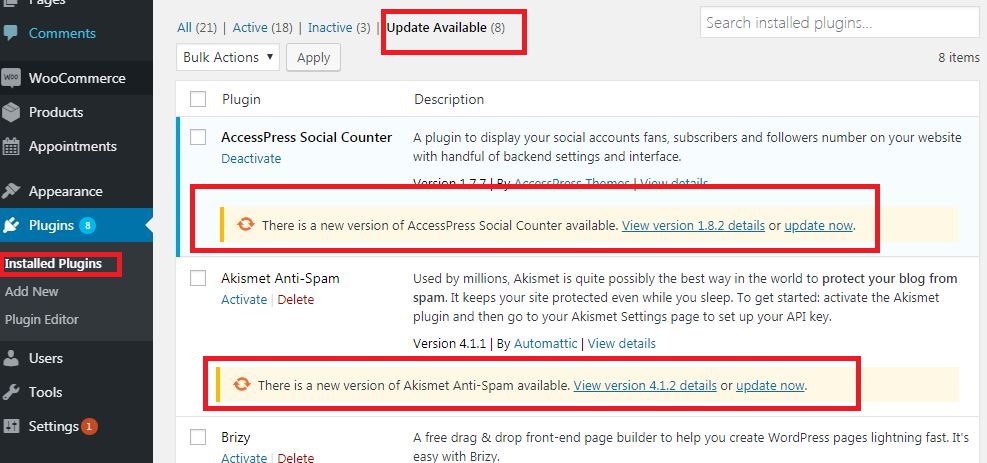
Click on Bulk Actions and select any of the options. Click on Apply button to update, delete, activate or deactivate each of the plugins by checking the boxes.
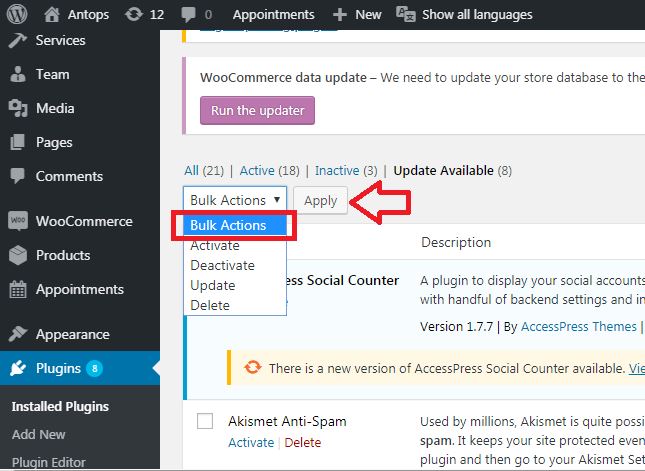
In Search Installed Plugins you can just type your plugin name in the text box that is already installed and click on the Search Installed Plugins button.
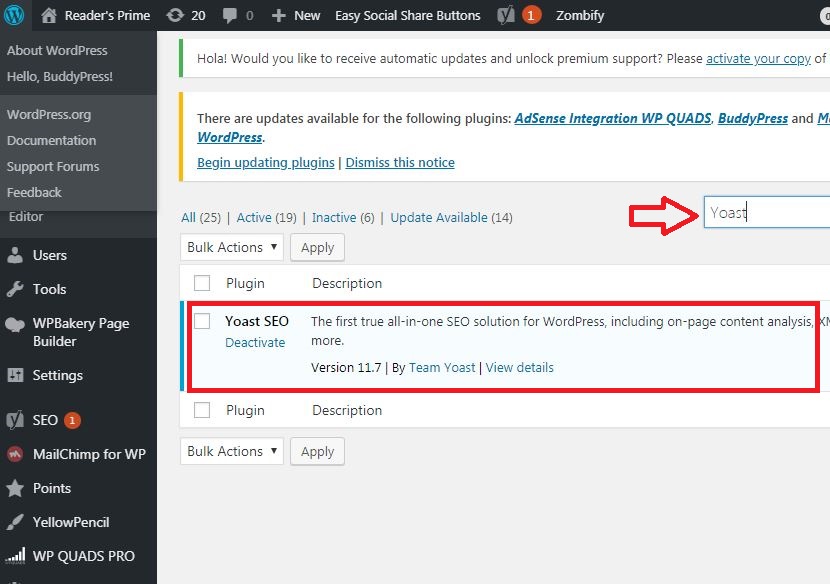
Above image show when you click on the Search installed Plugin button you get the following page with your respective plugin.
Click on Plugins and then click on Editor from the side bar.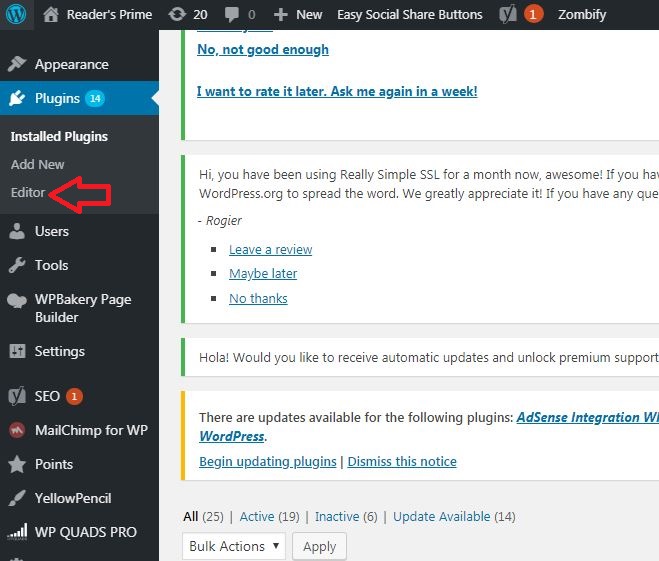
The following page gets displayed.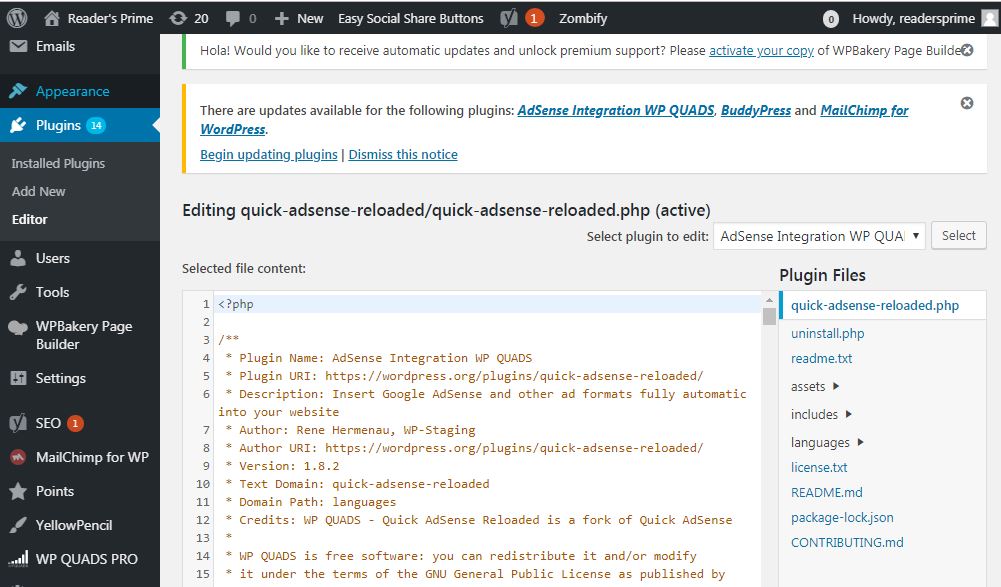
This page lets you edit your plugins. A few options are explained.
- Select plugin to edit − Provides you to choose a plugin from the dropdown and update it.
- Documentation − Allows you to decide the tools from the dropdown to update the plugin.
- Plugin files − Enable you to decide files from the list and edit respectively.
Finally, after updating the plugin files, click on the Update file.