If you are facing the 503 services unavailable error on your WordPress website and you are not sure about the cause and fix, no need to worry. The 503 services unavailable error is a common WordPress error. However, the 503 services unavailable error in WordPress might be frustrating for many, especially for beginners. The main reason is the complexity of troubleshooting this WordPress error. There could be many reasons that can cause the error of 503 services unavailable on your WordPress websites. But, we will help you in detecting and fixing the source of the error. All you have to do is to go through the solutions provided in this article.
What is 503 Service Unavailable Error in WordPress?
The 503 Service Unavailable Error In WordPress can be caused even because of a temporary glitch. With limited resources provided to your hosting account by your hosting service provider, a temporary glitch again can happen because for many reasons. Some of these are:
- High traffic.
- Low server resources.
- Poorly coded WordPress theme.
- Poorly coded WordPress plugin.
- Server misconfiguration.
- DDoS attack.
When your hosting server tries to connect to a PHP script and does not take a proper response within a set time, the error of 503 Service Unavailable appears in WordPress. By PHP Script we mean
- A WordPress plugin
- A theme
- A misbehaving custom code snippet
Now that we know the probable sources of error. Let’s look into the possible solutions to fix this type of WordPress error.
Resolving the 503 Service Unavailable Error in WordPress:
Method 1: Reload Your Website:
If the invalid response is caused because of high traffic, low server resources, server glitch or a DDoS attack, it should disappear automatically in some time. Reload the requested page. If it loads successfully, then it was just a temporary issue and you can continue your work. If the error reappears, even after reloading, you might have to go through the next steps mentioned in this article.
If this doesn’t work for you, then it is most probably a PHP code that is causing the error. In the next mentioned solutions, we will try to find the error-causing code. Having said this, let’s check the next method.
Method 2: Deactivate All WordPress Plugins:
The next source of error that you need to confirm is your WordPress plugins. These plugins are PHP scripts. To move ahead with this, you can follow the below steps:
- Use an FTP client or File Manager in cPanel to connect to your WordPress website.
- Go to the /wp-content/ folder.
- Rename the plugins folder to plugins-old.
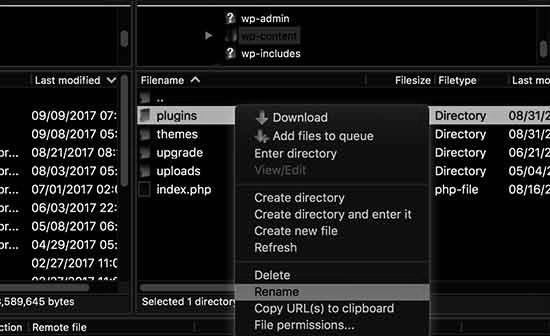
- Create a new folder.
- Name the new folder as plugins.
- This will deactivate all your WordPress plugins.
- Revisit your WordPress website.
- If the error gets resolved, then the source of the error is a plugin.
- Now, we will have to find the error-causing plugin among all the available plugins.
- Use an FTP client or File Manager in cPanel to reconnect to your WordPress website.
- Go to /wp-content/ folder.
- Delete the new plugins folder.
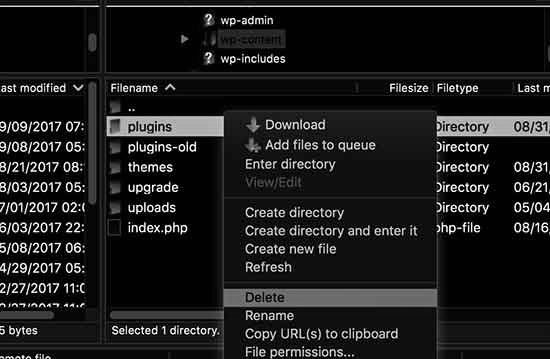
- Rename the plugins-old folder to plugins.
- The previously installed plugins are again available to WordPress.
- These plugins are currently deactivated.
- Start activating your plugins one by one.
- Reconnect to your WordPress website after activating each plugin.
- If the error reappears, you will find the error-causing plugin.
- Now, you can either replace the error-causing plugin with an alternative or, you can contact your plugin author for support.
If this method fixed the error of 503 Service Unavailable in WordPress for you, then you don’t need to go through the next methods. If not, you can check the other possible methods and tricks to resolve the 503 Service Unavailable error in WordPress.
Method 3: Switch to a Default WordPress Theme:
If deactivating and activating the plugin makes no effect on the error and the error still persists, you will have to make the next check and that is your WordPress theme.
To move ahead with this, you can follow the below steps:
- Use a FTP client or File Manager in cPanel to connect to your WordPress website.
- Go to /wp-content/themes/ folder.
- Look for your current WordPress theme.
- Download it to your system.
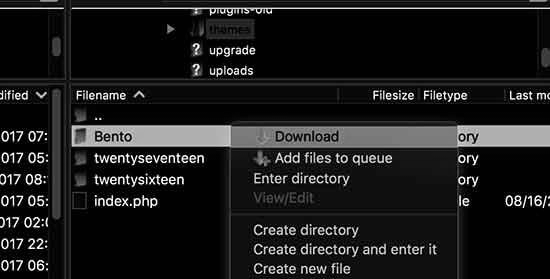
- This will create a backup for your theme.
- Now, delete your currently active WordPress theme from your website.
- This will automatically activate your default theme for your WordPress website.
- If you don’t have a default theme, install it.
- Reconnect to your website.
- If the error gets resolved for your default theme, then this confirms that the error of 503 Service Unavailable was caused because of your theme.
- Now, you can either change your theme or you can contact your theme support for help.
If all the above method fails, you can check for the next recommended solution for the error of 503 Service Unavailable in WordPress.
Method 4: Check the Hosting Server:
Sometimes this type of WordPress error is caused by your hosting server itself. It could be because of some new modifications or updates. If all the above method fails, the last step that we recommend is to contact your web hosting service provider for support. They will help you in finding the cause of the error and will also provide the required solution.
Method 5: Reinstall WordPress:
If nothing works, the last solution is to reinstall a fresh copy of your WordPress website. Make sure to create a backup of your WordPress website before deleting anything from your website.
We hope that the above methods helped you in fixing the 503 Service Unavailable error. You can also check for our other articles for different WordPress errors.