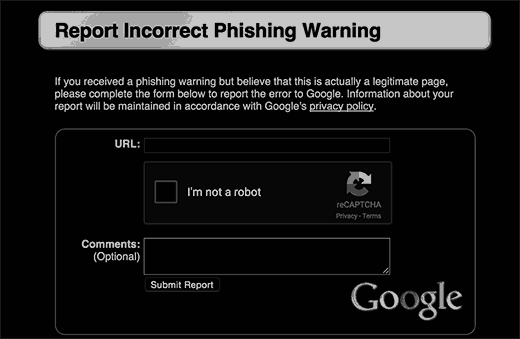When your website gets hacked, you may see the ‘This site contains harmful programs’ error on your website. This is because Google has marked your website as insecure since it has been hacked. Now, you need first to fix the hacking issue of your website. And, in case, you are still seeing the ‘This site contains harmful programs’ error on your website, you need to take some additional measures. In this article, we will look at all the popular solutions for this type of WordPress error.
Causes of ‘This site contains harmful programs’ error in WordPress:
First Reason:
- Your website is hacked.
- It can distribute malware to website visitors and to other websites.
- Google has found suspicious code like malware or trojan.
- The error message is simply a warning for the visitors of your website.
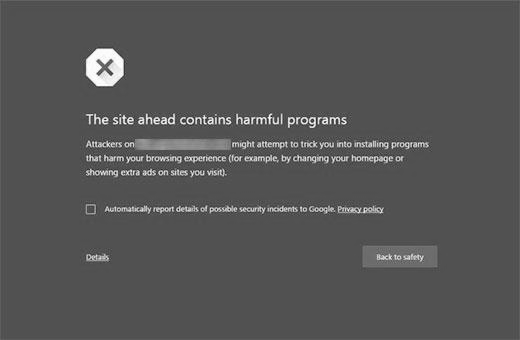
Second Reason:
- Your website is displaying ads from low-quality advertising networks.
- These ads might be linked to websites spreading malicious code.
Finding the malicious code on your WordPress website:
To find any malicious code on your website, you can either:
- Use Google’s safe browsing analysis tool.
- Add as the query parameter, the domain name of your website to the URL.
- Example:
https://www.google.com/safebrowsing/diagnostic?site=yourdomain.com
- You can also take help from a tutorial or guide on the same topic.
Fixing the ‘This site contains harmful programs’ error in WordPress:
After confirming the cause of the error, we can move ahead with resolving it. For this, you can follow the below steps:
- Create a complete backup of your WordPress website.
- Clean your website thoroughly to remove the malware.
- If the malware keeps on coming back, find and remove the backdoor (a method of bypassing normal authentication and remotely accessing the server while remaining undetected) placed on your website.
- For this, you can take help from a tutorial or article on how to find and fix a backdoor in a hacked WordPress website.
- Check all your files and database after removing the backdoor to locate any other malicious code, if present.
- To avoid any future interruption of your WordPress website due to any malware, we recommend you to make use of applications or websites that provides 24/7 monitoring and security service for your WordPress websites.
Get the Warning removed by Google:
If the warning message is still appearing on your WordPress website, even after cleaning your website, then you will have to take help from Google on this matter. For this, you can follow the below steps:
- Add your WordPress website to Google webmaster tools.
- Click on the security issues section in webmaster tools.
- You can then locate a list of security issues for your website if there are any.
- Google also facilitates the links to resources on clean-up on your website.
- Fix the issues.
- Click on the checkbox.
- Request a review.
- If the error message is displayed on your website but there are no security issues in Google Webmaster tools, fill out and submit the form to report an incorrect phishing warning.