New users often like trying new things with WordPress. This not only helps them to learn more about the utility and functions of WordPress but, also helps them to enhance their website to their best knowledge. However, one error can occur while trying something new on your WordPress site, and that is the Syntax Error.
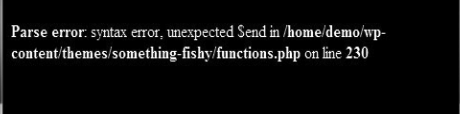
The unexpected syntax error in WordPress can be fixed. So, don’t panic and continue reading the article further for the best solutions to remove these syntax errors in WordPress.
Using Proper Syntax to Avoid Errors:
Even a small mistake in your code syntax could be significant enough to cause a syntax error. It could be a comma at an unexpected part of the code or a missing curly bracket. To locate any such mistake or break in your codes, it is recommended to look for the error in the snippet that you have recently pasted from the web or you can also look into any new plugin update. Another recommendation is that before pasting snippets from the web into WordPress, you should first go through the guides for beginners.
Fixing the Syntax Error Using FTP:
What can you do to fix the Syntax Error?
- Remove the error causing code, or,
- Fix the syntax of the error causing code.
Now that you are not able to access your website because of the syntax error, it is likely to stress you out, especially when you are a beginner. You will be locked out if you are using your WordPress dashboard Appearance » Editor section for pasting any new code, and that code have caused a syntax error. The only way to edit the code, in this case, is to access the latest edited file using FTP. You can get many articles on using FTP in WordPress. Similarly, you can also get articles to guide you when you have been locked out of your WordPress admin.
You can follow the below steps for using FTP to remove the syntax error:
- Install the FTP program.
- Connect the FTP program to your website on WordPress.
- Now, visit the theme file which is causing the error and needs editing.
- In case of any doubt in finding the error-causing theme file, check the error code: you will find out which file and which line to edit.
- Now, the choice is up to you. Either remove the error-causing code or fix the error-causing code with the correct syntax.
- Save the file.
- Upload the file to your server.
- Go to your WordPress website.
- Refresh the page.
Your WordPress website will now be working normally and properly. Thus, you have successfully fixed the Syntax Error in your WordPress website.